Rich text
Rich Text field is text based field & is extension of Long text that allows you to add formatting to the text. You can add text formatting like bold, italic, underline, strikethrough, horizontal rule, ordered list, unordered list, code, quote, etc.
Create a Rich Text field
- Click on
+icon to the right ofFields header - On the dropdown modal, enter the field name (Optional).
- Select the field type as
Long textfrom the dropdown. - Enable
Rich Texttoggle field. - Set default value for the field (Optional).
- Click on
Save Fieldbutton.
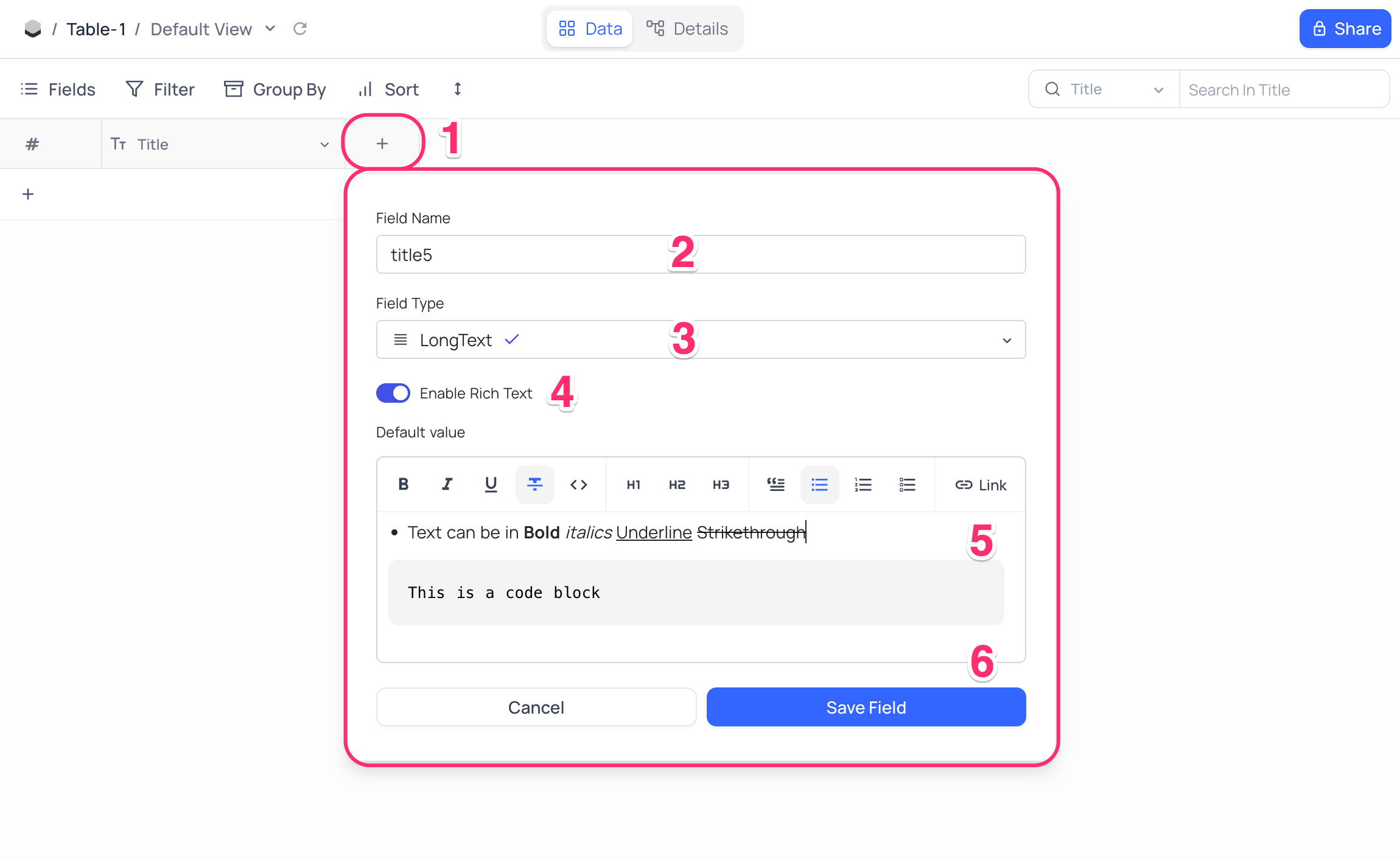
- Specify default value without quotes.
- Use
Enterkey to add new line.
Cell display
Rich Text field is displayed as a single line text field in the table view. Click on the expand icon in the cell to view the full text.
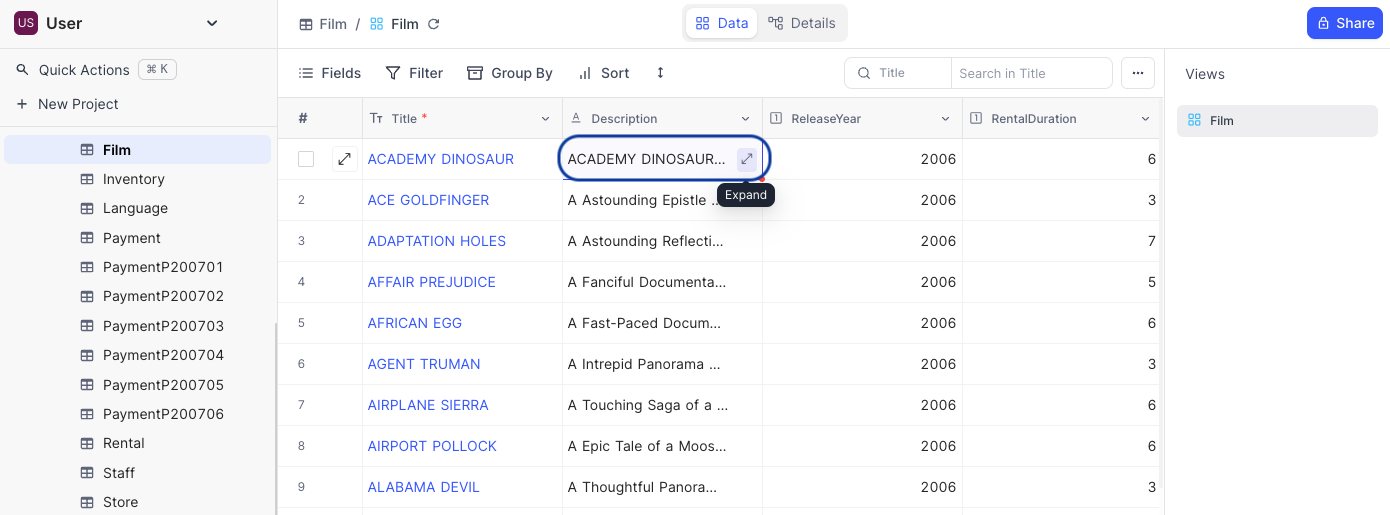
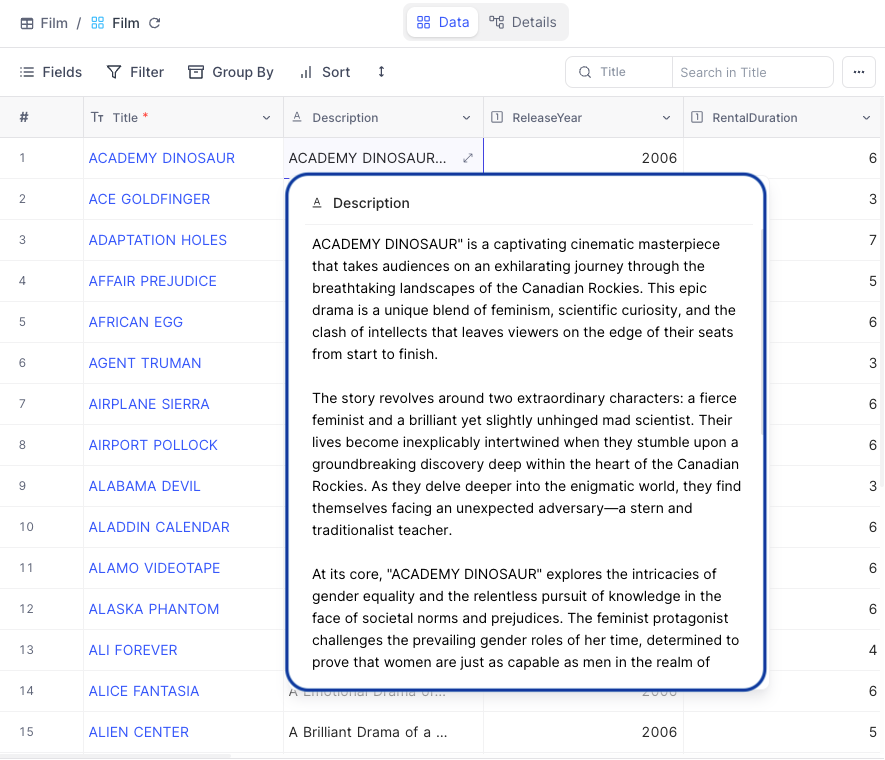
Formatting options
NocoDB supports markdown syntax for formatting the text. Following are the supported formatting options.
Heading
To create a heading, prefix # symbol preceding your heading text. The number of # symbols employed will dictate the heading's hierarchy level and typeface size. Three levels of headings are supported.
# Heading 1
## Heading 2
### Heading 3
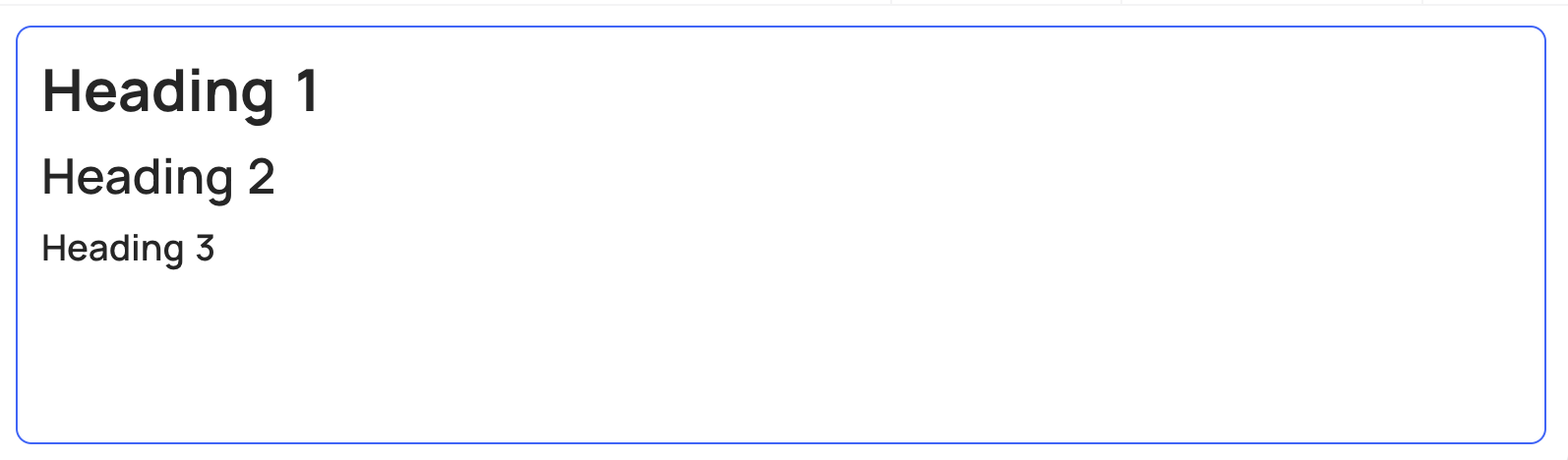
Text formatting
You can emphasise text with bold, italic, strikethrough or underline formatting options. Table below shows syntax, keyboard shortcut, example & output for each formatting option.
| Style | Syntax | Keyboard shortcut | Example | Output |
|---|---|---|---|---|
| Bold | **bold text** | Ctrl/Cmd + B | **This is bold text** | This is bold text |
| Italic | *italicized text* | Ctrl/Cmd + I | *This is italicized text* | This is italicized text |
| Strikethrough | ~~strikethrough text~~ | Ctrl/Cmd + Shift + X | ~~This is strikethrough text~~ | |
| Underline | Ctrl/Cmd + U | This is underlined text | This is underlined text |
Quote block
You can quote text with a >
normal text
> quoted text
normal text
quoted text
Code block
Code block can be created by using (3 backticks) before & after the code.
```
This is a code block
```
This is a code block
Link
You can create an inline link by using Link menu option in the rich text toolbar
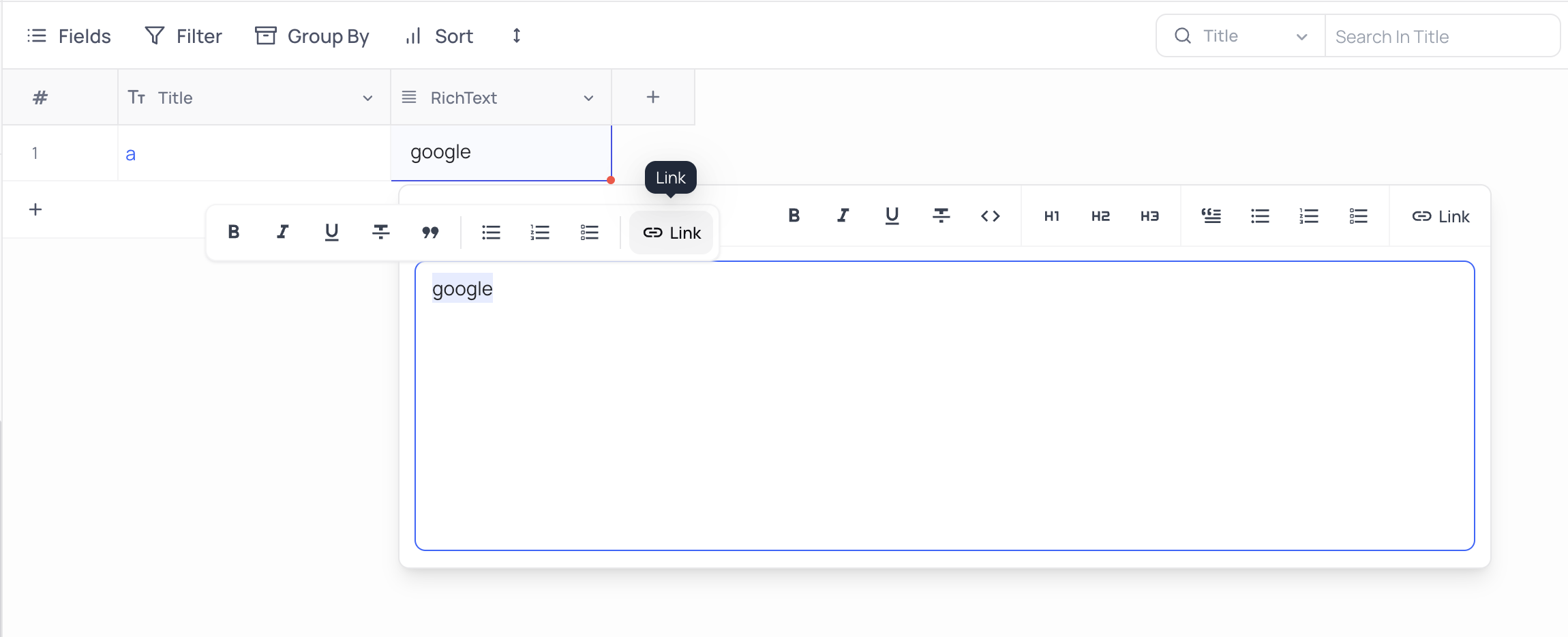
Bullet List
You can create unordered list by using Bulleted list menu option in the rich text toolbar or by preceding the text with - + or * symbol.
- Item 1
- Item 2
+ Item 1
+ Item 2
* Item 1
* Item 2
- Item 1
- Item 2
- Item 1
- Item 2
- Item 1
- Item 2
You can create nested lists by using tab key & shift + tab key to indent & outdent the list items.
Numbered List
You can create ordered list by using Numbered list menu option in the rich text toolbar or by preceding the text with 1. symbol.
1. Item 1
2. Item 2
- Item 1
- Item 2
Task list
You can create task lists by using Task list menu option in the rich text toolbar or by preceding the text with [ ] symbol. You can mark the task as completed by using [x] symbol.
[ ] Item 1
[x] Item 2
- Item 1
- Item 2
Similar text based fields
Following are the other text based fields available in NocoDB, custom-built for specific use cases.