Field summary
The "Field Summary" provides quick calculations for chosen fields displayed in the footer of a table's grid view. These calculations offer quick insights into your data, such as total sums, averages, minimum, and maximum values. This section explains how to use & configure field summary to accurately compute these values.
Overview
Field Summary is aggregated value computed by considering all the rows present in a grid view. The resulting values are displayed in the summary cells at the bottom of the field for easy reference. Filters configured on the grid, if any will affect the rows displayed & hence the summary as well.
Please note that it is not possible to reference these aggregated values directly in other parts of the table.
When a grid view is shared publicly, the summary is also visible to the viewers. Viewers of shared view can also modify the field summary configuration to suit their needs, but the changes are not saved (revert upon page refresh).
Summary configurations are grid view specific. Multiple grid views can be created for a table, and each grid view can have its own summary configuration.
Configuring Field Summary
By default, the summary is disabled for all fields. To enable the summary for a field, follow these steps:
Navigate to the grid view of the table you wish to configure the field summary for.
- Click on the cell of the field you wish to configure the summary for.
- Select the desired summary type from the dropdown list.
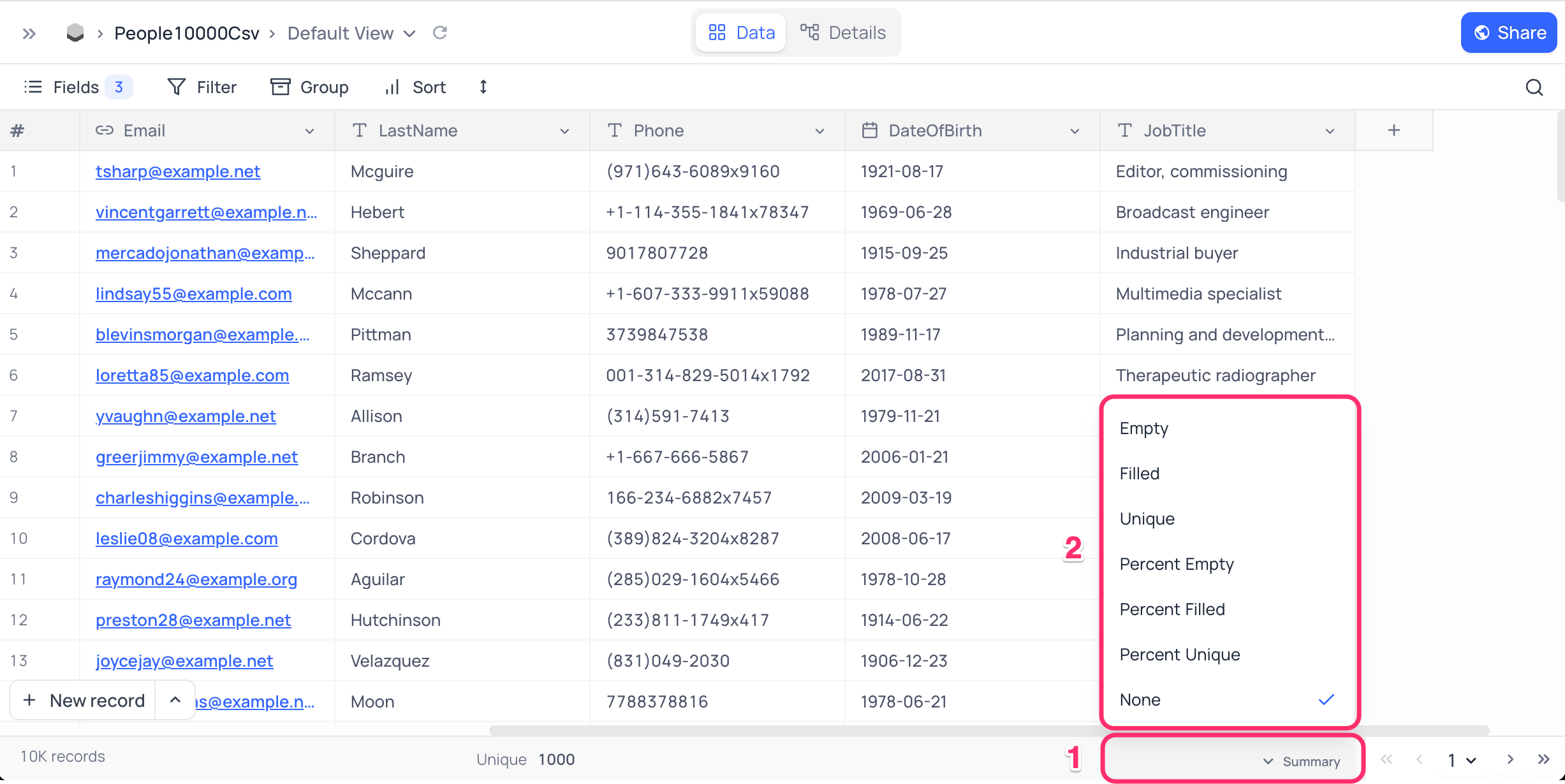
Changes to the grid view immediately update the values displayed in the footer cells. To disable the summary for a field, click on the summary cell and select "None" from the dropdown list.
Summary Types
Summary function types available for configuration depend on the field type. General functions listed below are available for most of the field types:
General
- Empty: Count of empty cells in the field.
- Filled: Count of non-empty cells in the field.
- Unique: Count of unique values in the field.
- Percent Empty: Percentage of empty cells in the field.
- Percent Filled: Percentage of non-empty cells in the field.
- Percent Unique: Percentage of unique values in the field.
Apart from these general functions, specific functions are available for different field types:
Numeric
- Sum: Sum of all numeric values in the field.
- Minimum: Minimum value in the field.
- Maximum: Maximum value in the field.
- Average: Average of all numeric values in the field.
- Median: Median of all numeric values in the field.
- Standard Deviation: Standard deviation of all numeric values in the field.
- Range: Range of all numeric values in the field.
Date
- Earliest Date: Earliest date in the field.
- Latest Date: Latest date in the field.
- Date Range: Range of dates in the field.
- Month Range: Range of months in the field.
Checkbox
- Checked: Count of checked checkboxes in the field.
- Unchecked: Count of unchecked checkboxes in the field.
- Percent Checked: Percentage of checked checkboxes in the field.
- Percent Unchecked: Percentage of unchecked checkboxes in the field.
Attachment
- Attachment Size: Total size of attachments in the field.
Summary configuration is not available for DB specific field types.