Rating
The Rating field allows you to capture and display ratings using a visual scale. The scale can be customized with different icons, colors, and maximum values. This makes it ideal for collecting feedback or evaluations in a visually intuitive way.
Create a checkbox field
- Click on
+icon to the right ofFields header - On the dropdown modal, enter the field name (Optional).
- Select the field type as
Ratingfrom the dropdown. - Select icon for the field; defaults to
staricon (Optional). - Configure max count for the field; defaults to
5(Optional). - Select color for the field; defaults to
grey(Optional). - Set default value for the field (Optional).
- Click on
Save Fieldbutton.
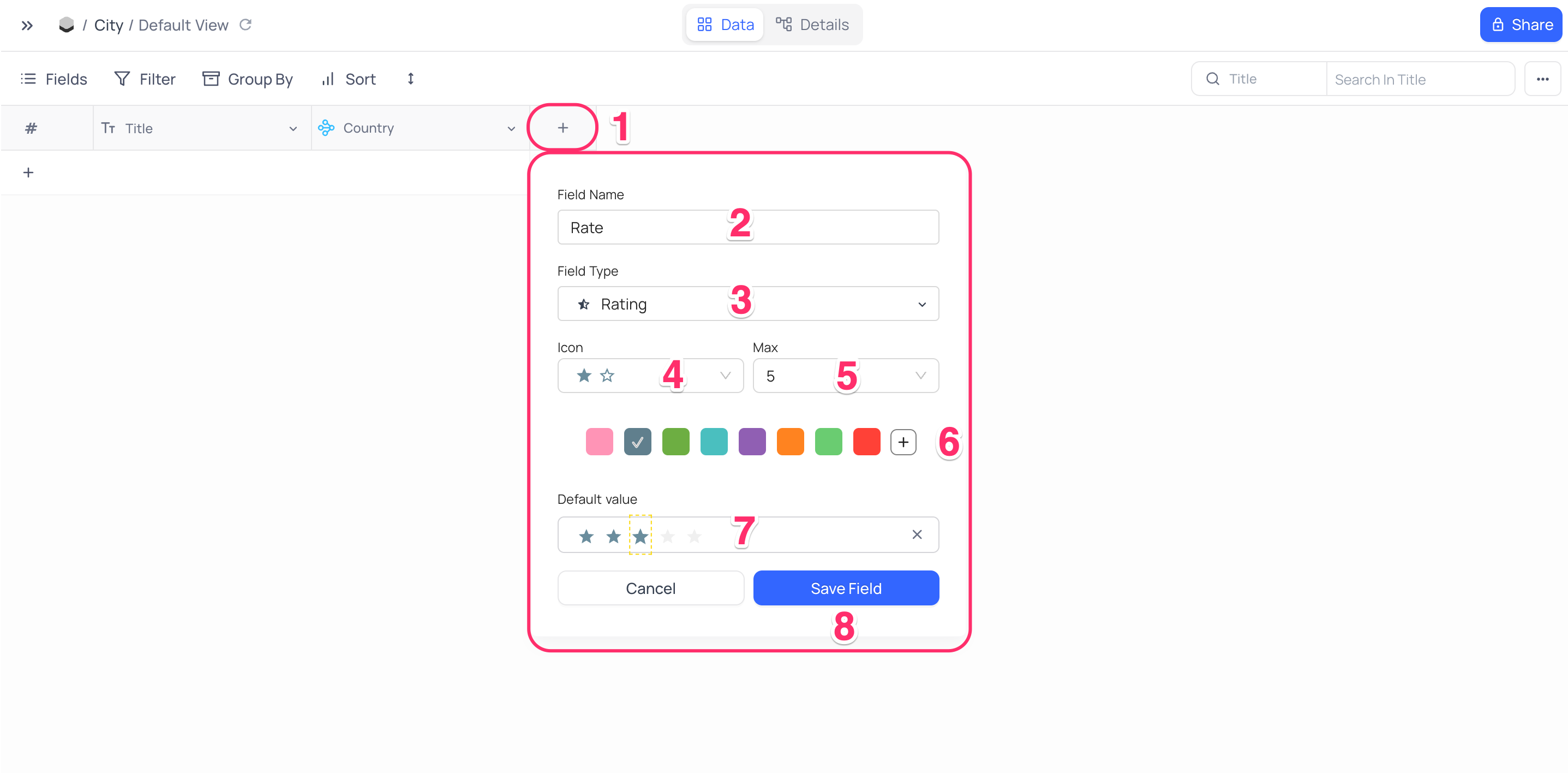
Cell display
Cell displays the ratings in the color & icon selected for the field.
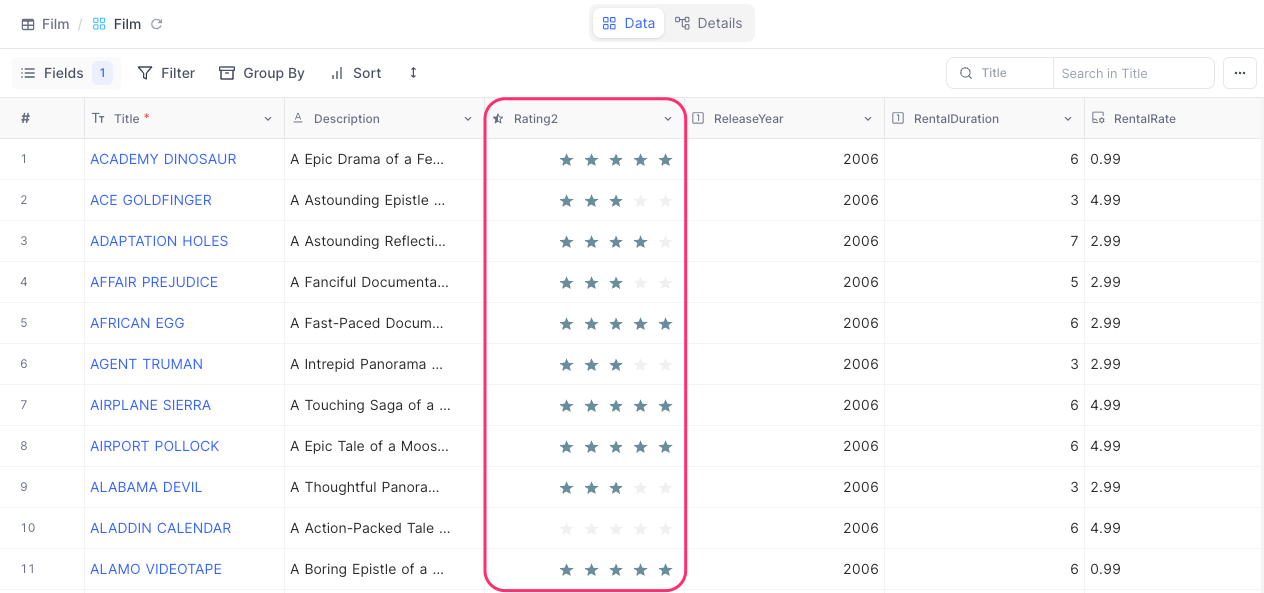
Setting value for the field
- Click on the
nthrating icon to set the rating value for the field asn. - Key in the rating value in the cell to set the rating value for the field.
- Paste the rating value in the cell to set the rating value for the field.
Unsetting value for the field
- Click on the
nthrating icon again to set the rating value for the field as0. - Key in
0in the cell to set the rating value for the field as0. - Key in
Deleteto set the rating value for the field as0.
Supported icons
NocoDB supports the following icons for the rating field type.
![]()