Notifications
The Notifications feature in NocoDB helps you stay informed about important updates, invitations, and activities within your bases and workspaces. This feature allows you to easily manage and keep track of all your notifications in one place.
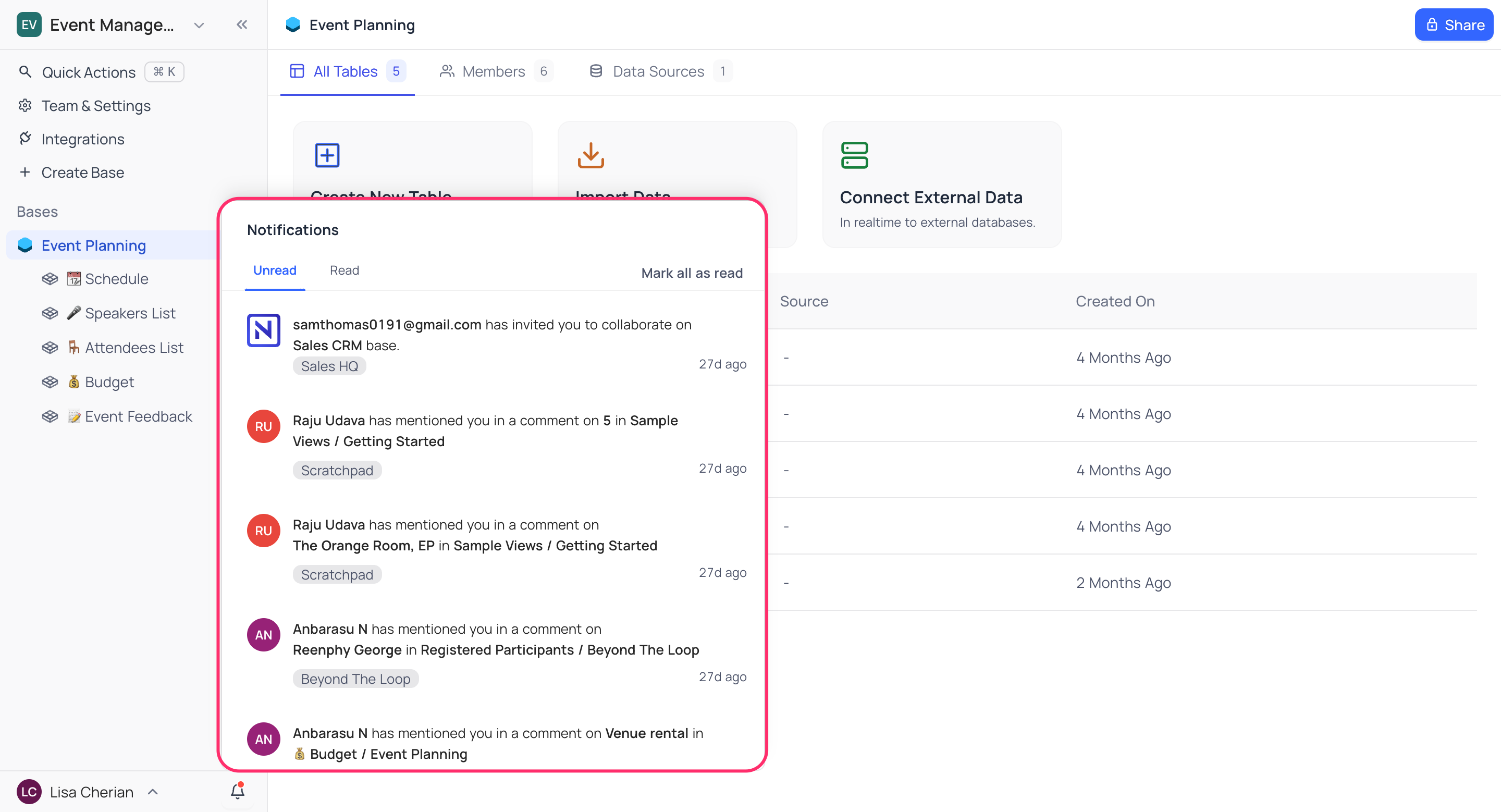
Notification Center
The Notification Center is accessible via the bell icon located at the bottom of the sidebar in your NocoDB interface. Clicking on this icon opens a menu that displays all your recent notifications. Whenever someone mentions you in the comments or invites you to a workspace, you will receive a notification.
A red dot on the bell icon indicates that you have new, unread notifications. This visual cue helps you quickly identify when there's something new that needs your attention.
Unread and Read Notifications
Notifications are categorized into two sections:
- Unread: Displays all notifications that you haven't viewed yet.
- Read: Displays notifications that you have already seen.
Mark as Read/Unread
You can easily change the status of your notifications:
- Mark as Read: Hover over any unread notification and click the checkmark to mark it as read. Alternatively, you can click the "Mark all as read" option at the top of the menu to mark all notifications as read.
- Mark as Unread: If you need to revisit a notification later, simply hover over a read notification, click on the
⋮menu, and select 'Mark as Unread'. This will move it back to the 'Unread' section.
Delete Notifications
Read notifications can be deleted individually by clicking on the ⋮ menu and selecting 'Delete'. Once deleted, the notification will no longer appear in your list, ensuring that you only keep relevant information.