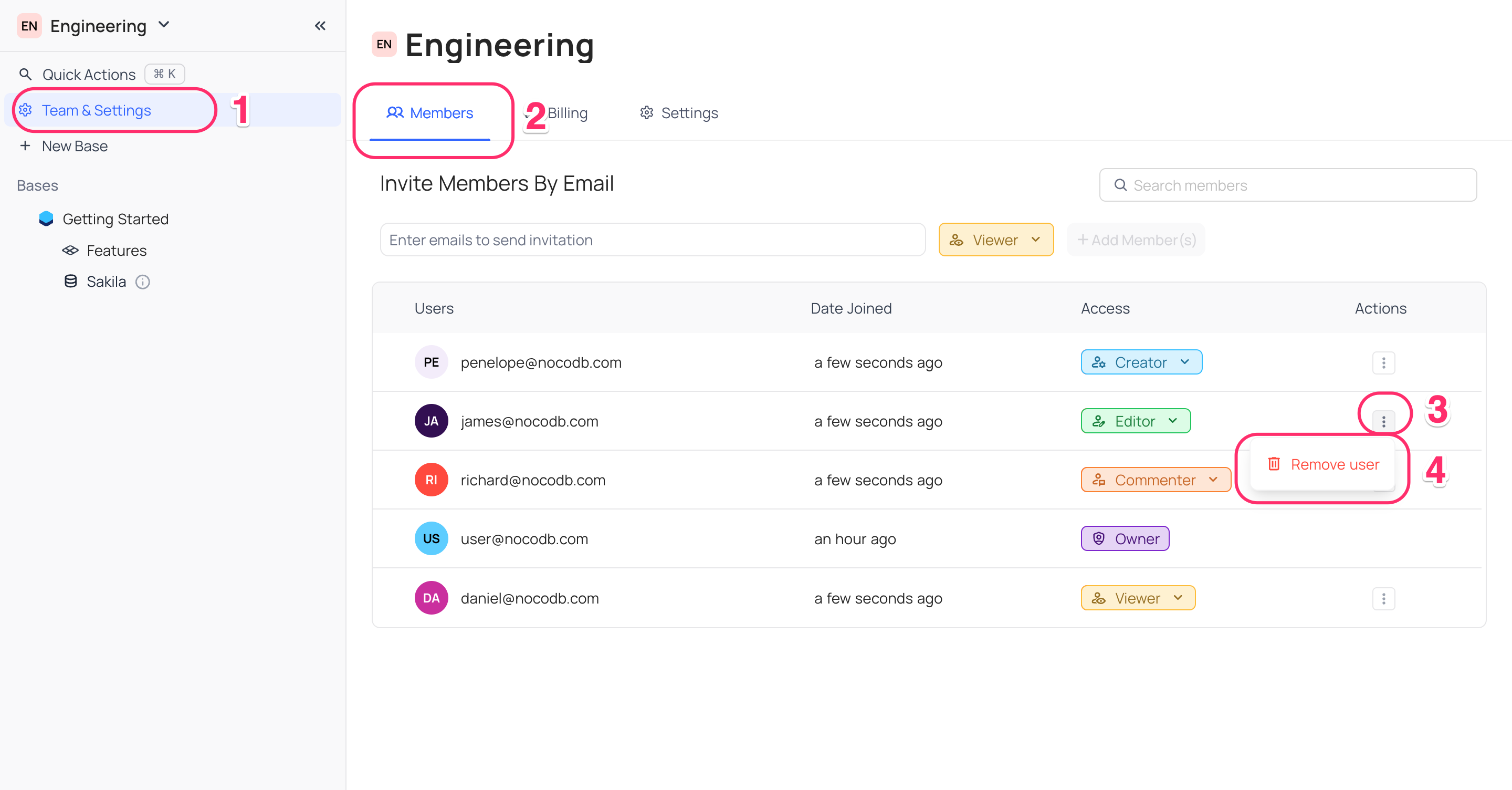Workspace collaboration
A comprehensive guide regarding roles and permissions can be accessed here.
Invite members to Workspace
- Navigate to the Workspace configuration page by selecting
Team & Settingsin the left sidebar. - Access the
Memberstab. - Input the email address of the intended member for the invitation.
- Click on
Roledropdown menu - Choose the appropriate access permission for the member from the dropdown menu.
- Conclude the process by selecting the
Add Member(s)button.
Note: Any user can invite members to the workspace, but they can only assign a role to new members that is at most equal to their own role.
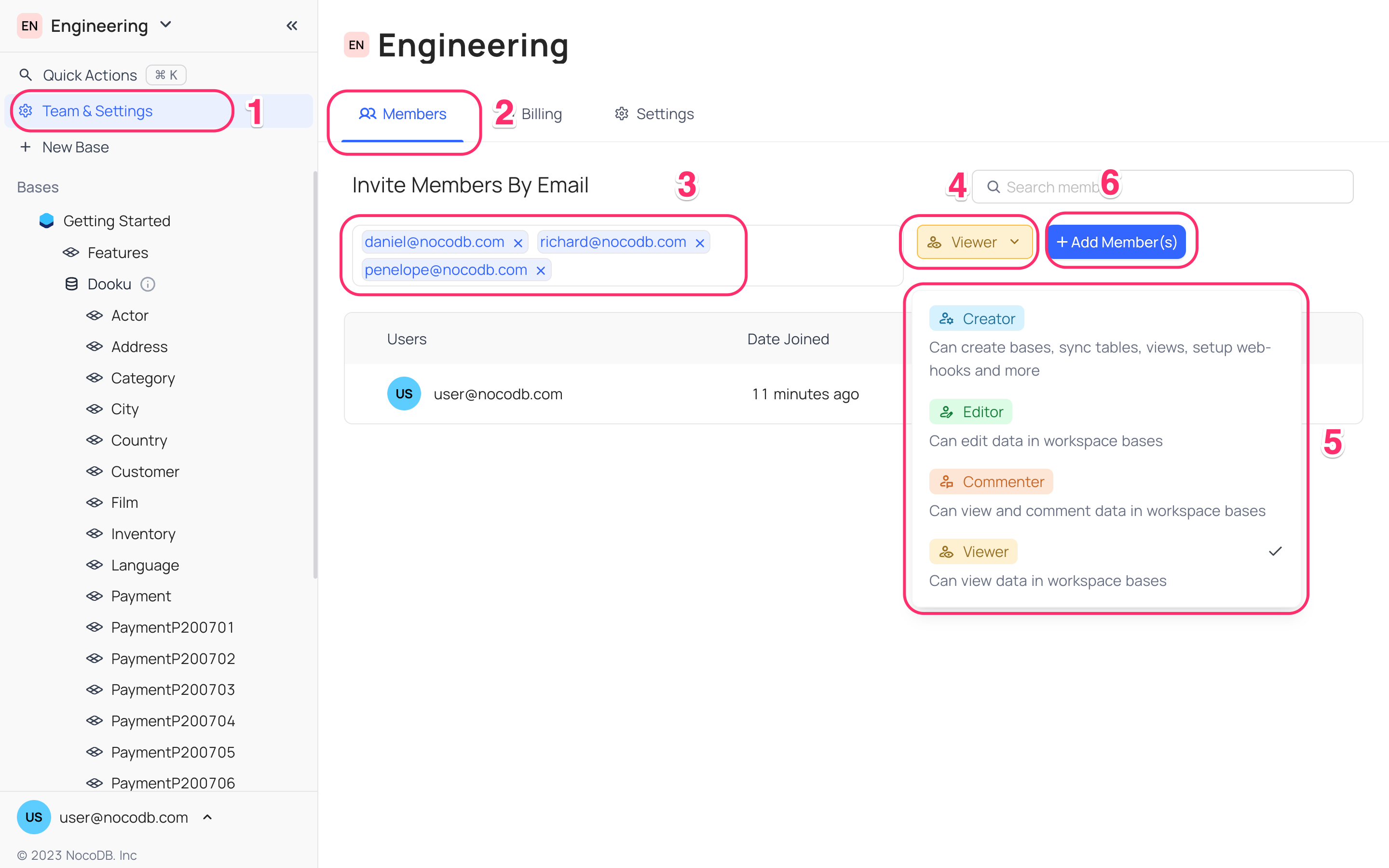
You have the capability to invite multiple members simultaneously by entering their email addresses, separated by commas.
List Workspace members
The Members tab displays a list of users who have been granted access to the workspace.
Note: Members list is accessible to all workspace members.
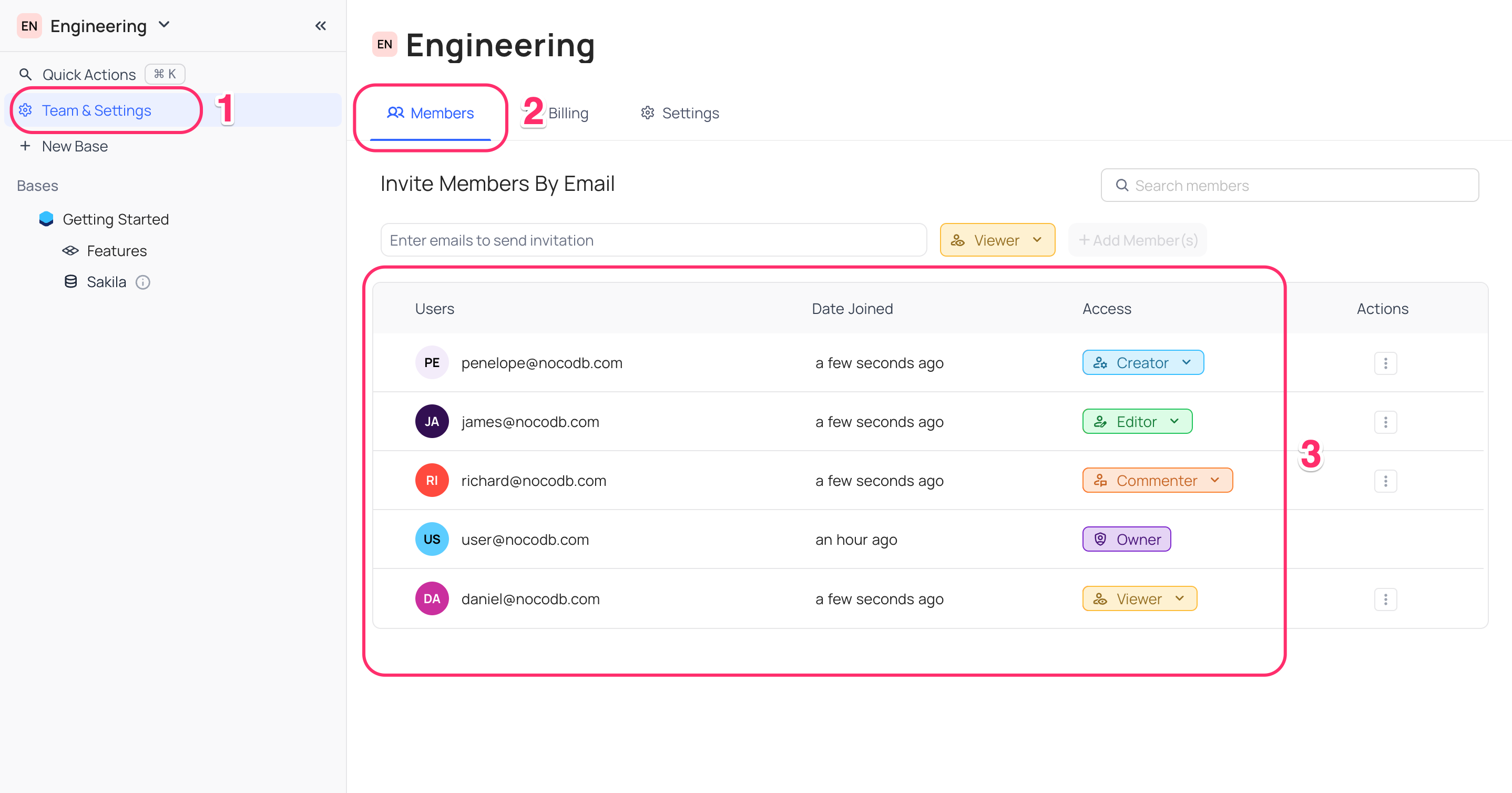
Modify Workspace Member Roles
You can modify the access permissions of members by following these steps:
- Access the dropdown menu.
- Select the desired new role option.
Note: Updates to existing workspace member roles can only be made by the workspace owner or creator.
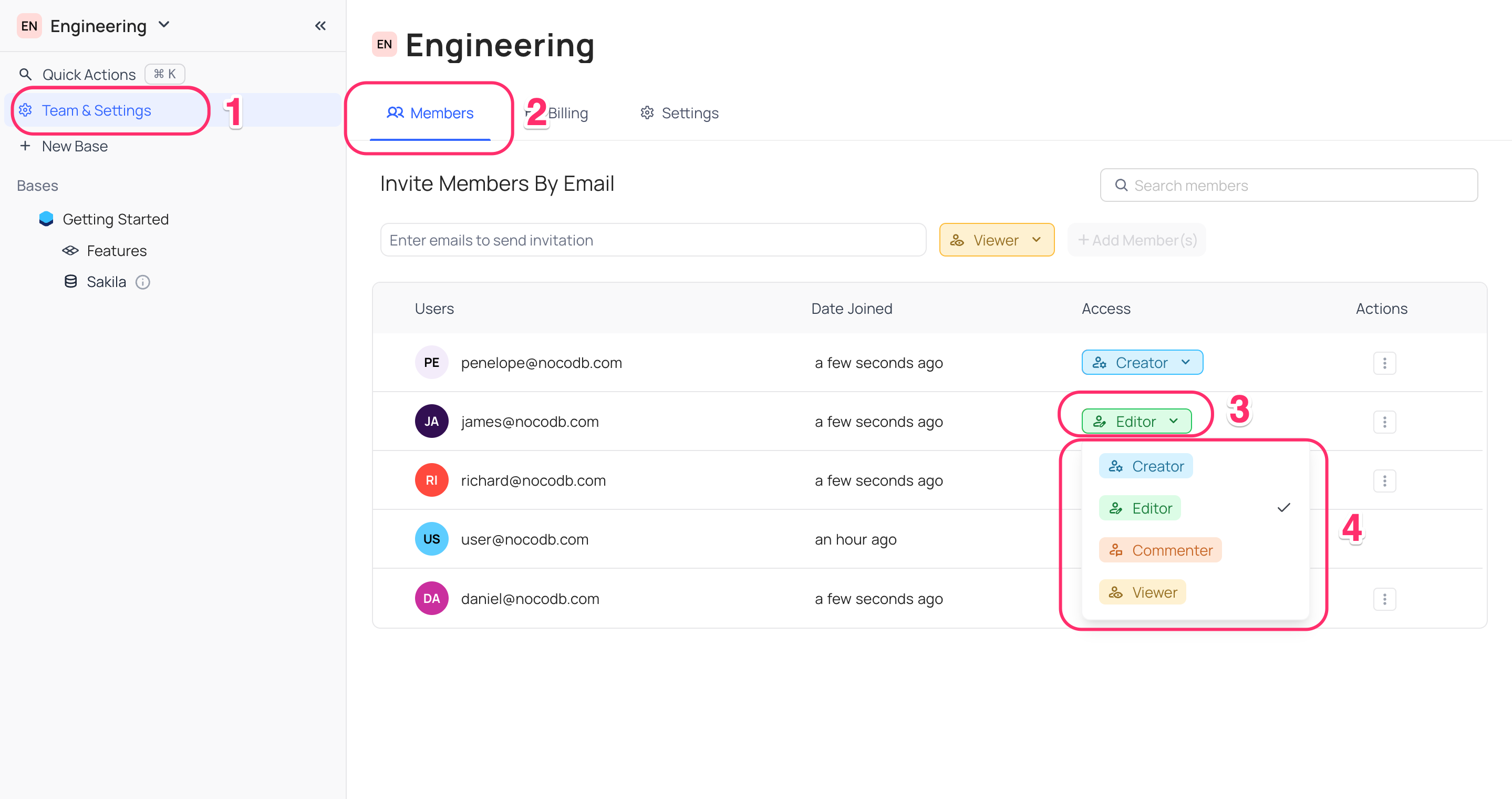
Remove Workspace Members
To remove a member from the workspace, take the following steps:
- Click on the vertical ellipses
⋮to open the context menu. - Select the
Remove Useroption.
Note: Only the workspace owner or creator can remove members from the workspace.