User
User field type allows you to assign a user from your current workspace to a record. For example, you can create a Task table with a User field type to assign a task to a user. You can also configure the field to allow assigning multiple users to a record.
Create a User field
- Click on
+icon to the right ofFields header - On the dropdown modal, enter the field name (Optional).
- Select the field type as
Userfrom the dropdown. - Configure
Allow adding multiple userstoggle field (Optional). - Configure default value (Optional)
- Click on
Save Fieldbutton.
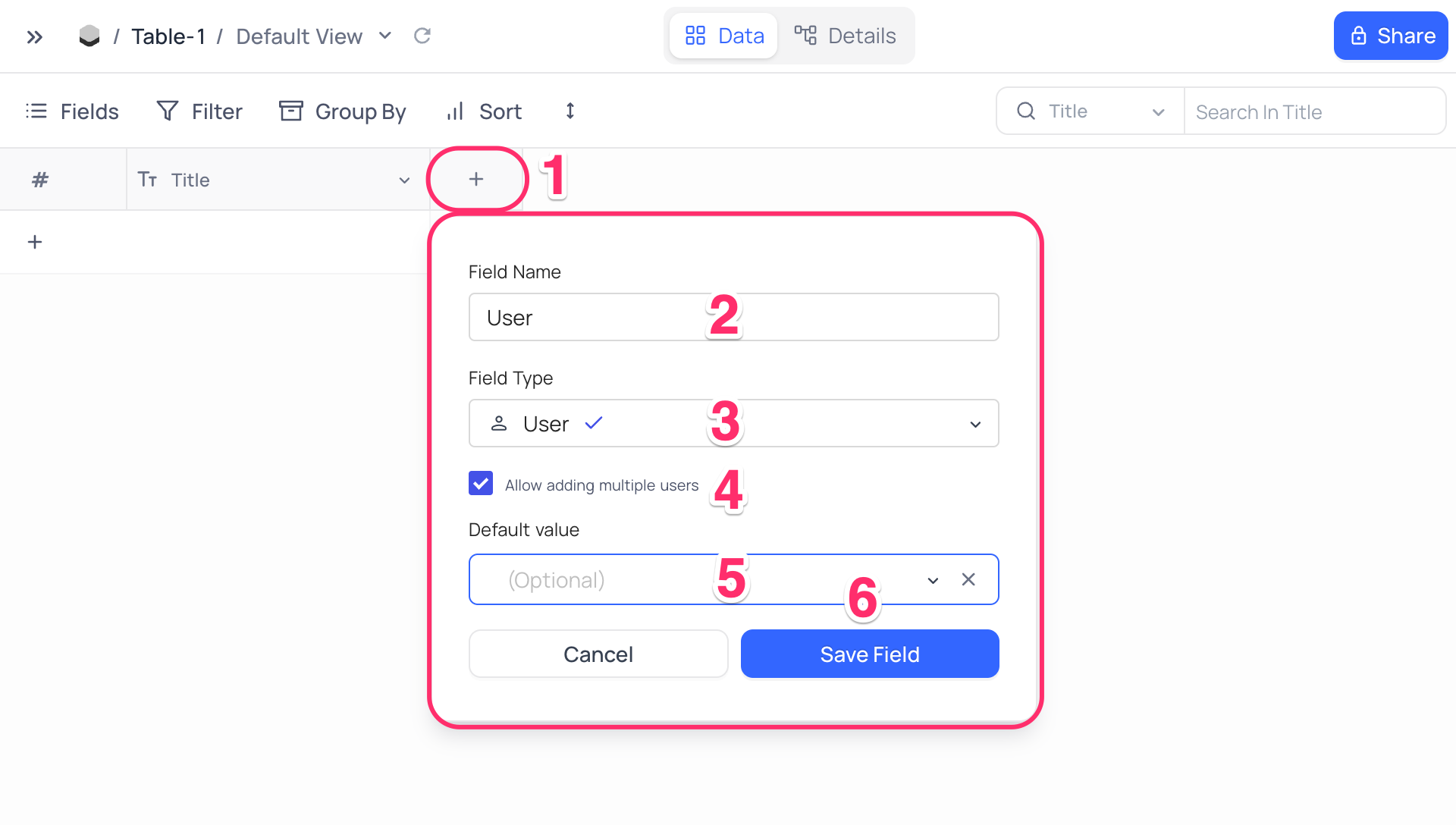
Cell display
User field display is quite identical to Select field. It is displayed as a dropdown in the table view. Click on the dropdown to select a user. If Allow adding multiple users is enabled, you can select multiple users from the dropdown.
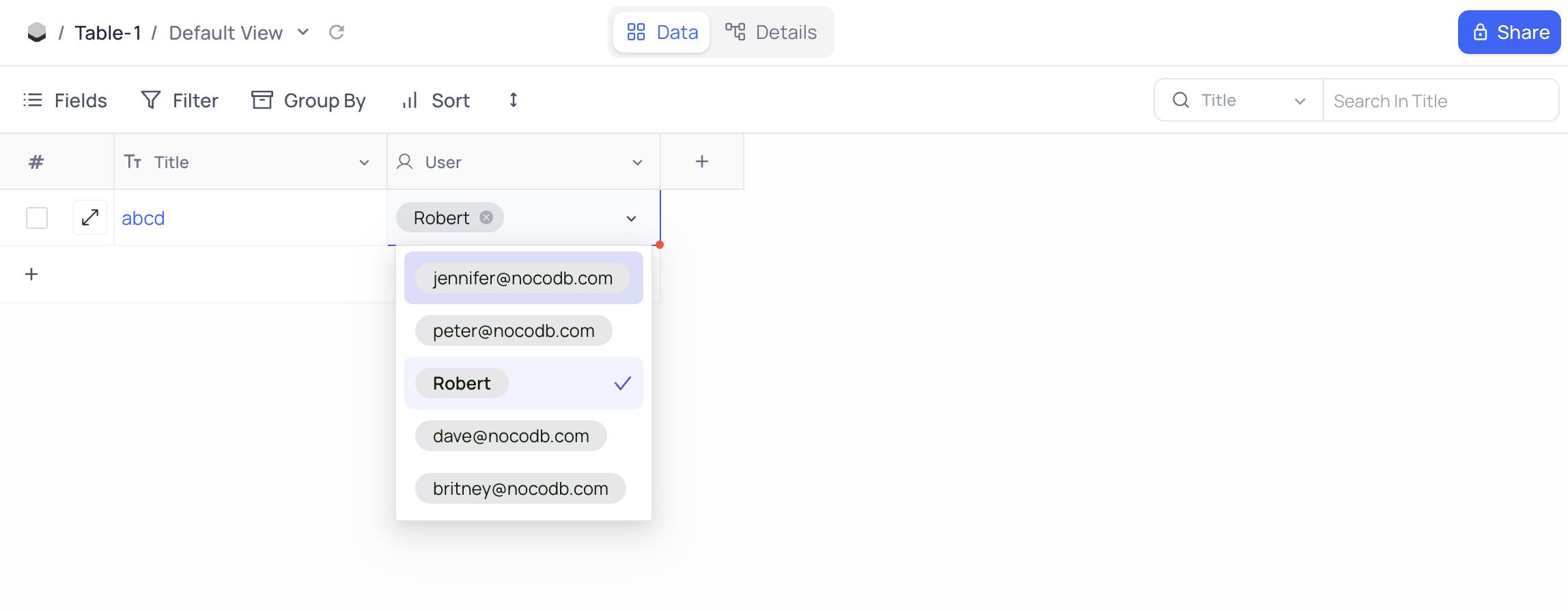
note
- If a user is removed from workspace, the user will be removed from the dropdown list. If such user was assigned to a record already, the user will be displayed as is.
- To remove a user from a record, click on the
xicon next to the user name. - If display name is not set for a user, the user's email address will be displayed.