Auth0
info
For SSO Access - please reach out to sales team.
This article briefs about the steps to configure Auth0 as Identity service provider for NocoDB
NocoDB, Retrieve SAML SSO Configuration details
- Go to
Account Settings - Select
Authentication (SSO) - Click on
New Providerbutton - On the Popup modal, Specify a
Display namefor the provider; note that, this name will be used to display the provider on the login page - Retrieve
Redirect URL&Audience / Entity ID; these information will be required to be configured later with the Identity Provider
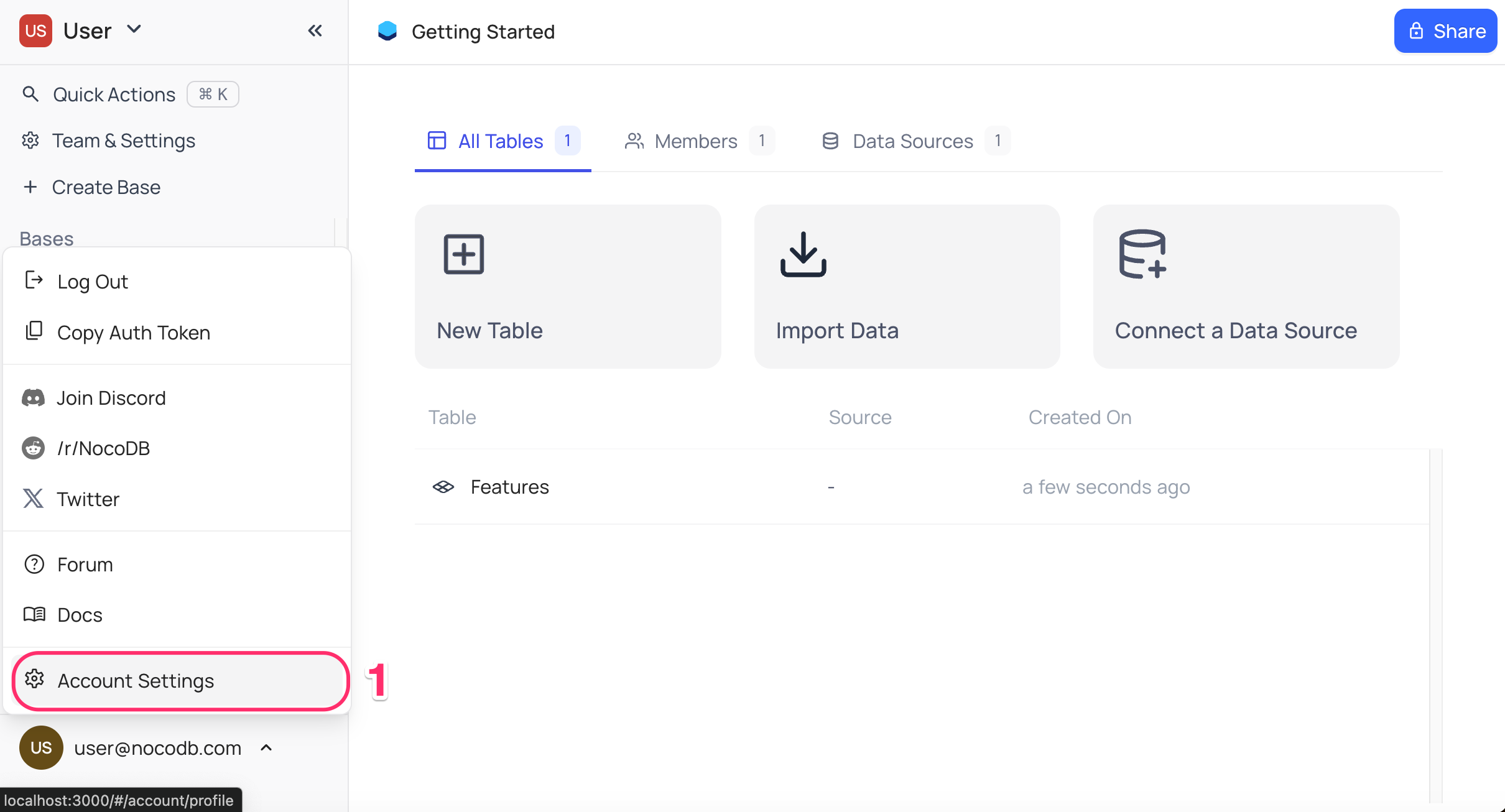
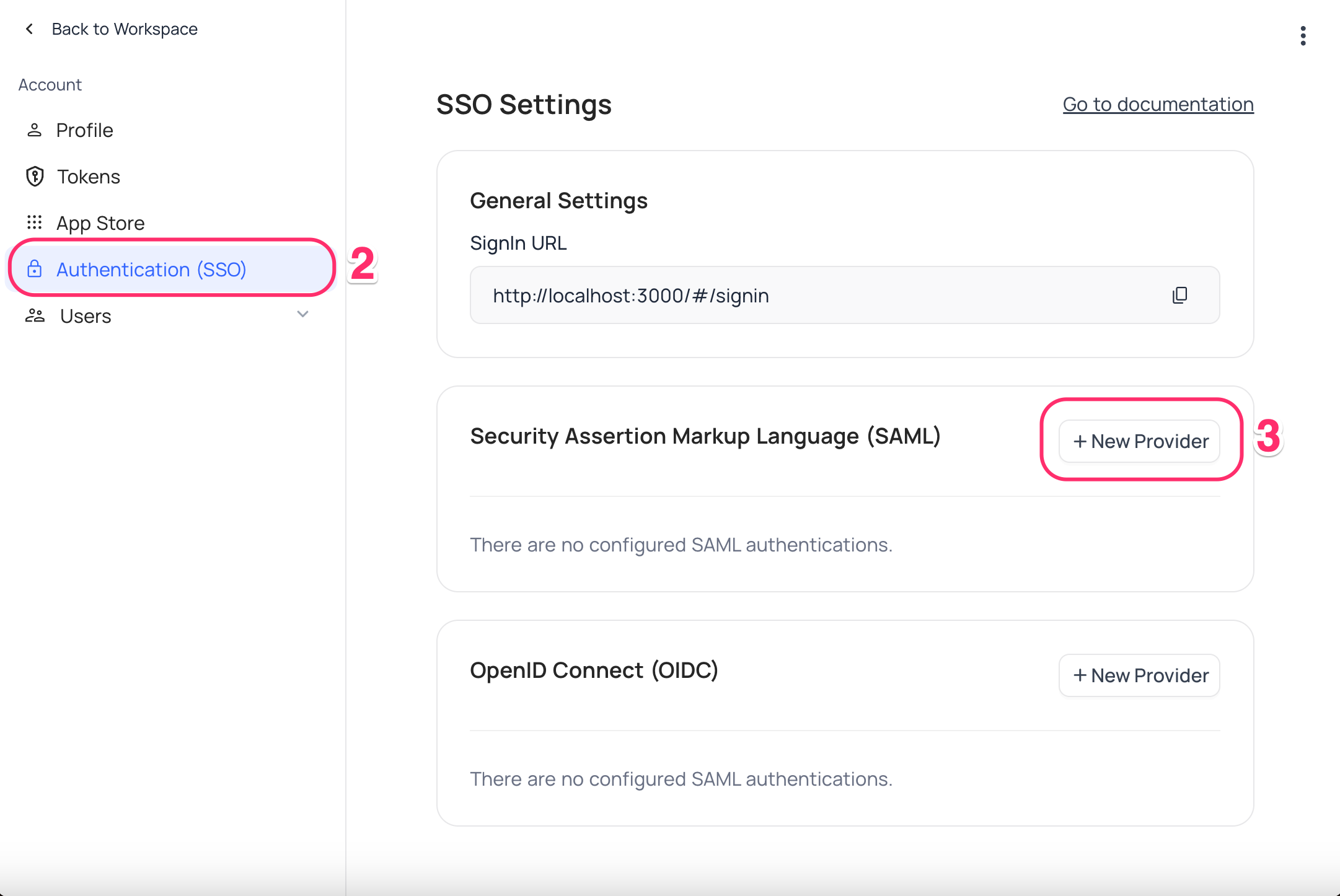
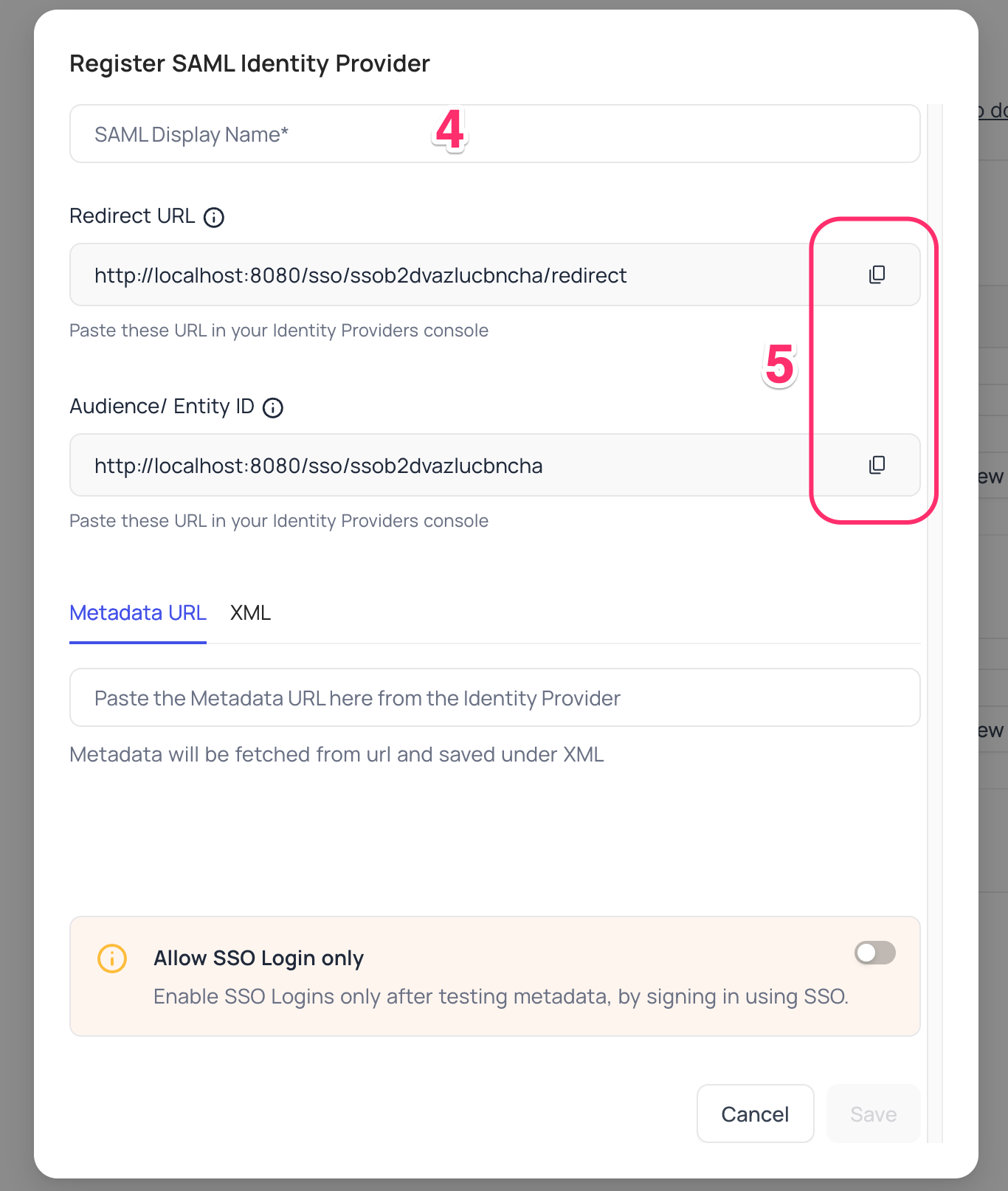
Auth0, Configure NocoDB as an Application
-
Access your Auth0 account
- navigate to
Applications>Create Application.
- navigate to
-
In the
Create Applicationmodal,- choose
Regular Web Application - click
Create
- choose
-
Upon successful creation, you will be directed to the
Quick Startscreen.- Go to the
Addonstab. - Enable
SAML2 Web App
- Go to the
-
On the
SAML2 Web Appmodal,- Paste
Redirect URLcopied in step above intoApplication Callback URLfield - In Settings, retain
nameIdentifierProbesas["http://schemas.xmlsoap.org/ws/2005/05/identity/claims/emailaddress"]; remove other probes if any
{
"nameIdentifierProbes": [
"http://schemas.xmlsoap.org/ws/2005/05/identity/claims/emailaddress"
]
}- Click
Enableto save the settings
- Paste
-
On the
Settingstab,- move to
Advanced Settings>Endpoints>SAMLsection, - copy the SAML
Metadata URL
- move to
NocoDB, Configure Auth0 as an Identity Provider
- Go to
Account Settings>Authentication>SAML - Insert
Metadata URLretrieved in step above; alternatively you can configure XML directly as well Save
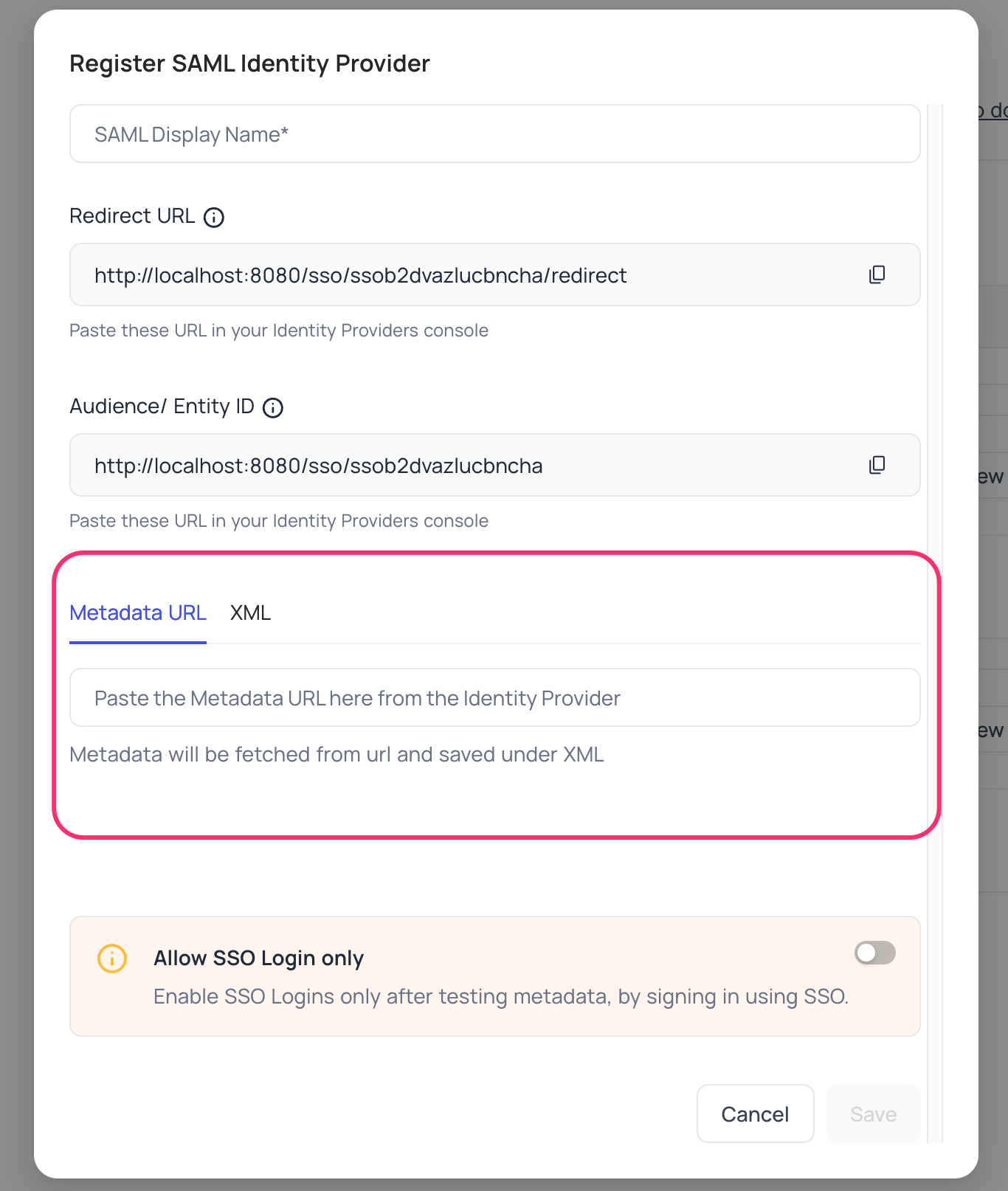
For Sign-in's, user should be able to now see Sign in with <SSO> option.
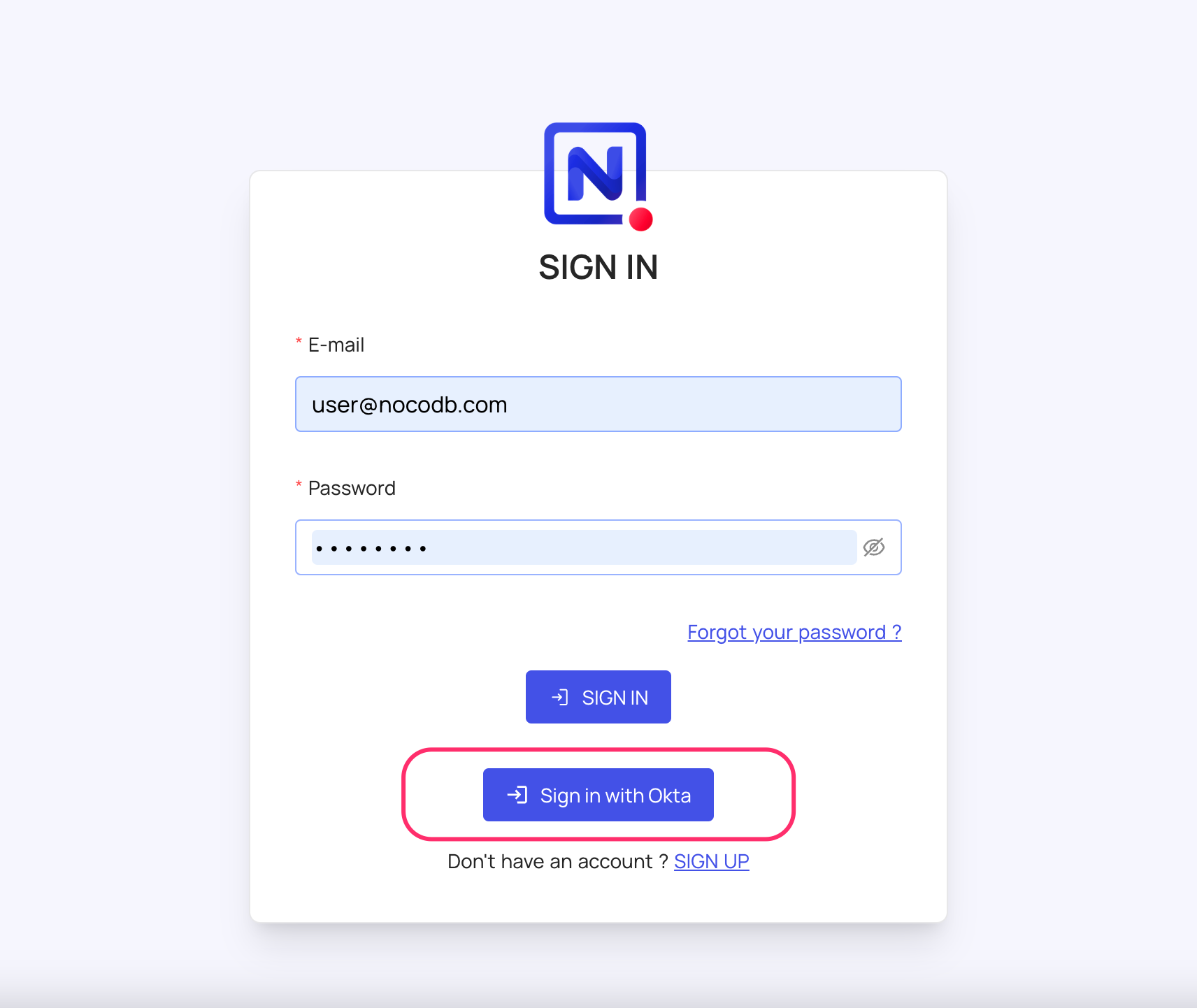
note
Post sign-out, refresh page (for the first time) if you do not see Sign in with <SSO> option