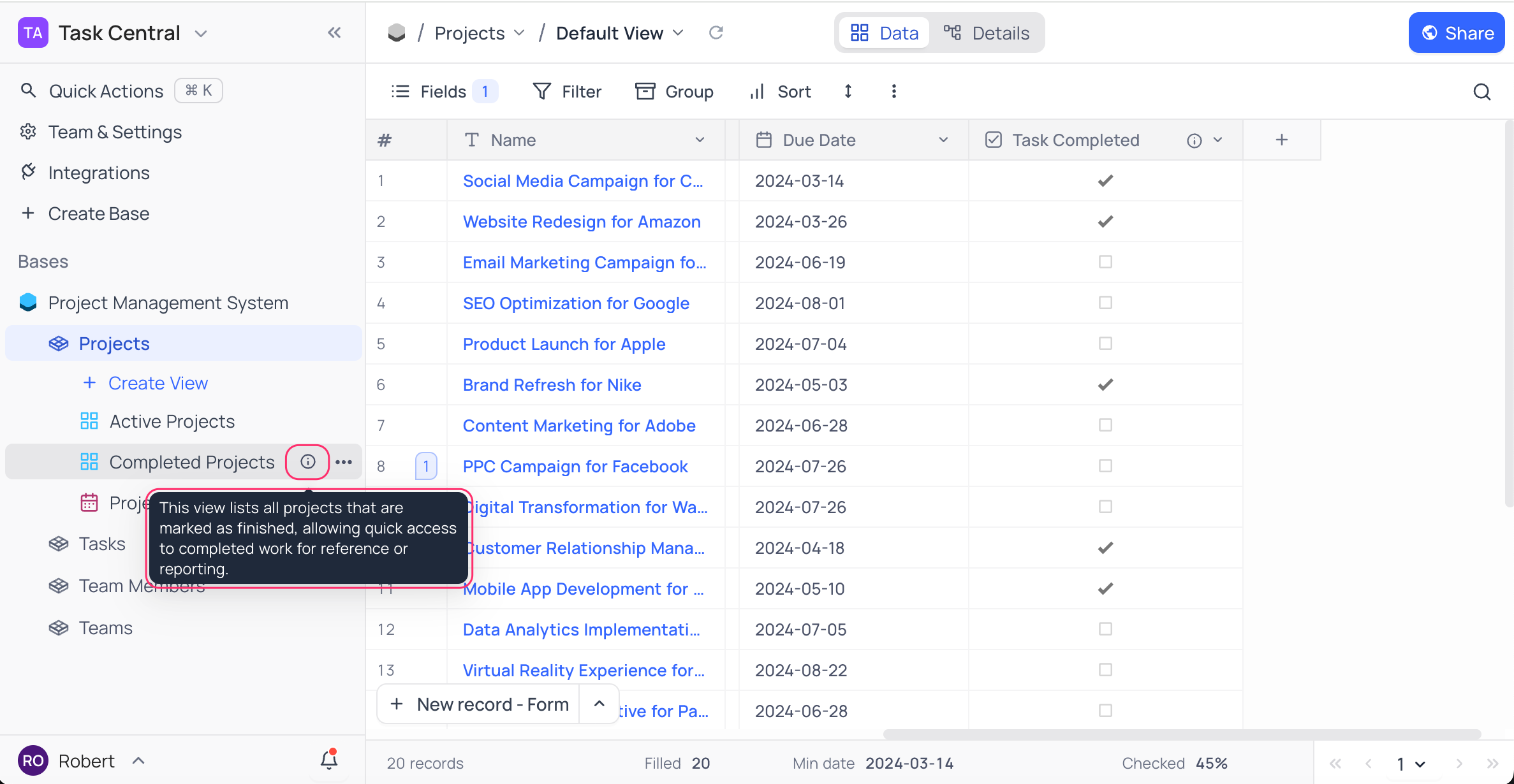Actions on view
View context menu
The view context menu provides a set of tools to interact with the view. The view context menu can be accessed by clicking on the ellipsis symbol (...) located next to view in the left sidebar.
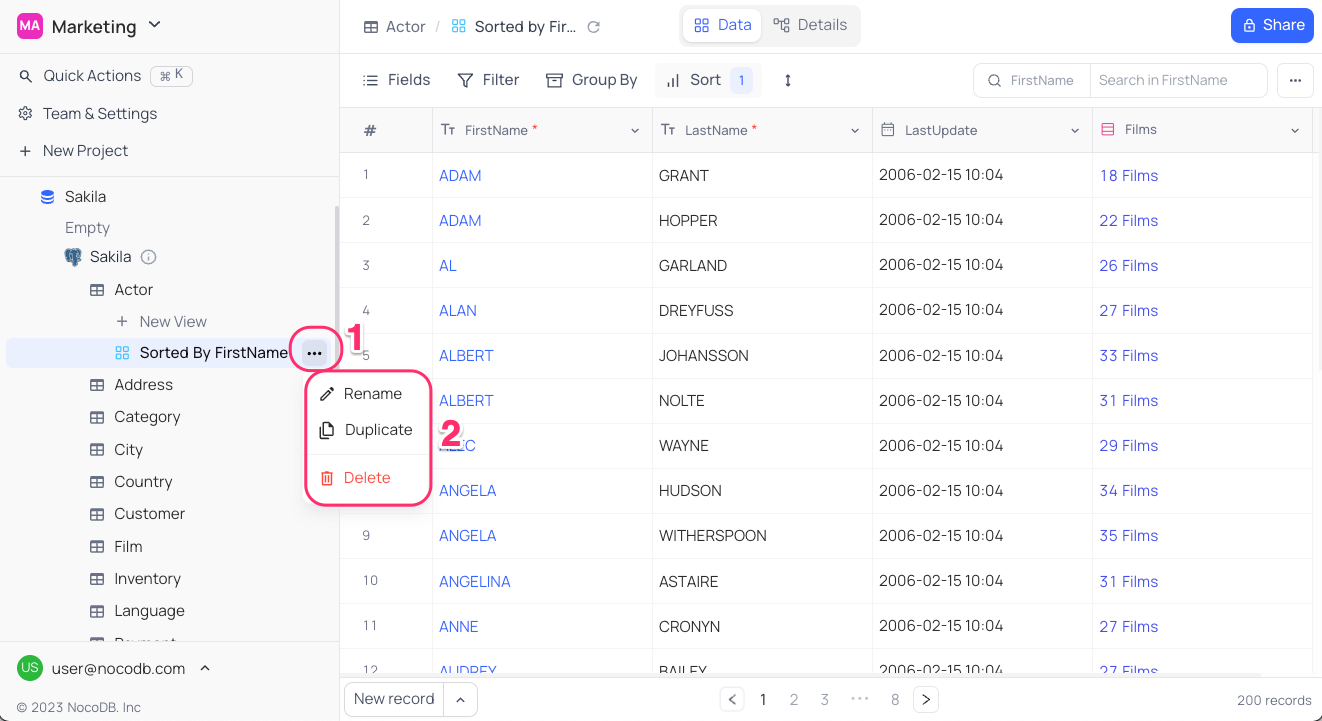
Rename view
- Click on the ellipsis symbol (
...) next to view name located in the left sidebar. - Click on the
Renameoption from the view context menu. - Enter the desired new view name into the provided field.
- Use
Enterkey to finalize the renaming process.
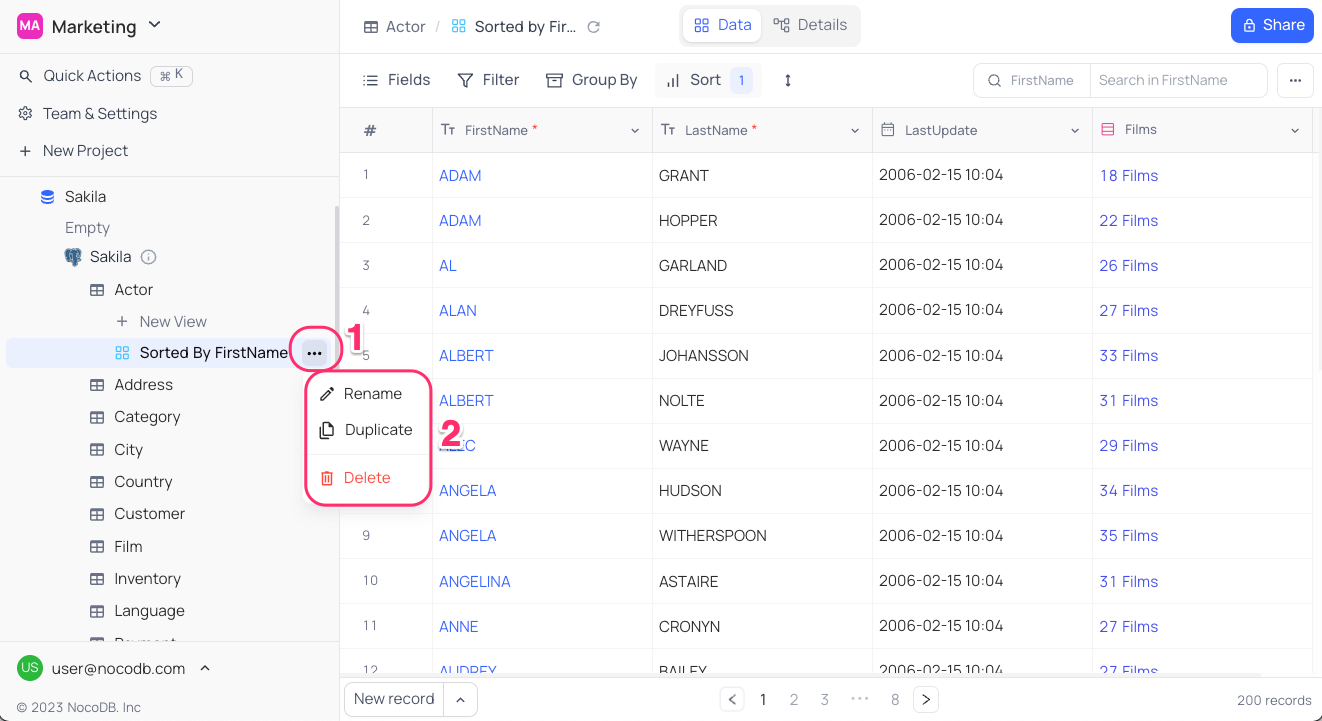
Change view icon
- Click on the existing view icon to the left of the view name in the left sidebar.
- Select the desired icon from the list of available options.
![]()
Duplicate view
- Click on the ellipsis symbol (
...) next to view name located in the left sidebar. - Click on the
Duplicateoption from the view context menu. - Enter the desired new view name into the provided field.
- Click on the
Duplicate Viewbutton in the confirmation dialog.
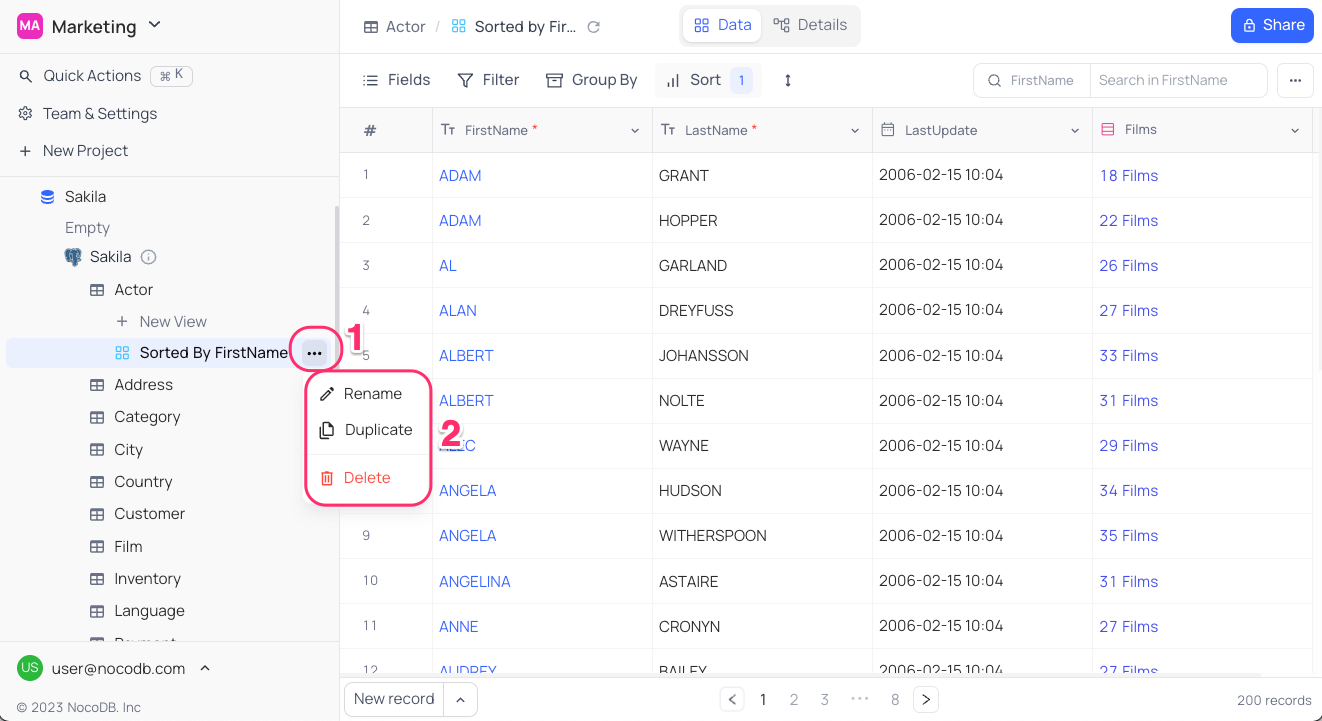
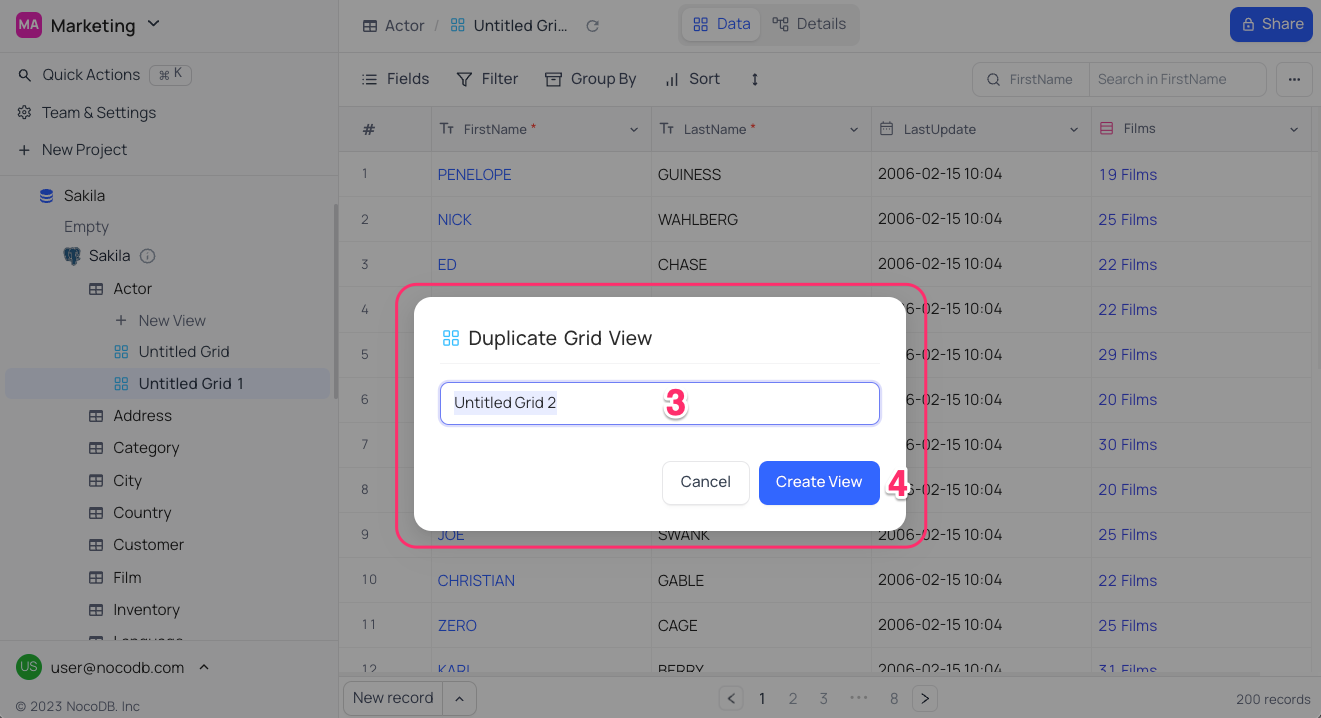
Delete view
info
This action cannot be undone.
- Click on the ellipsis symbol (
...) next to view name located in the left sidebar. - Click on the
Deleteoption from the view context menu. - Click on the
Delete Viewbutton in the confirmation dialog.
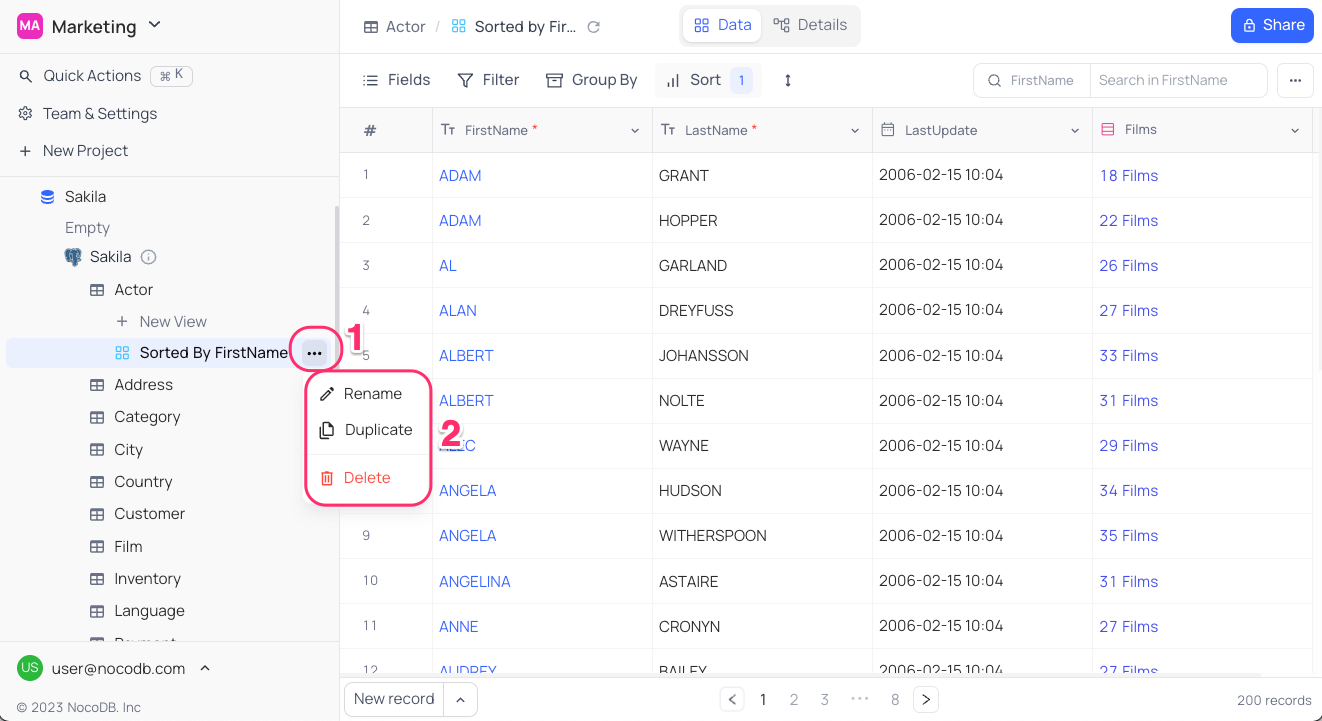
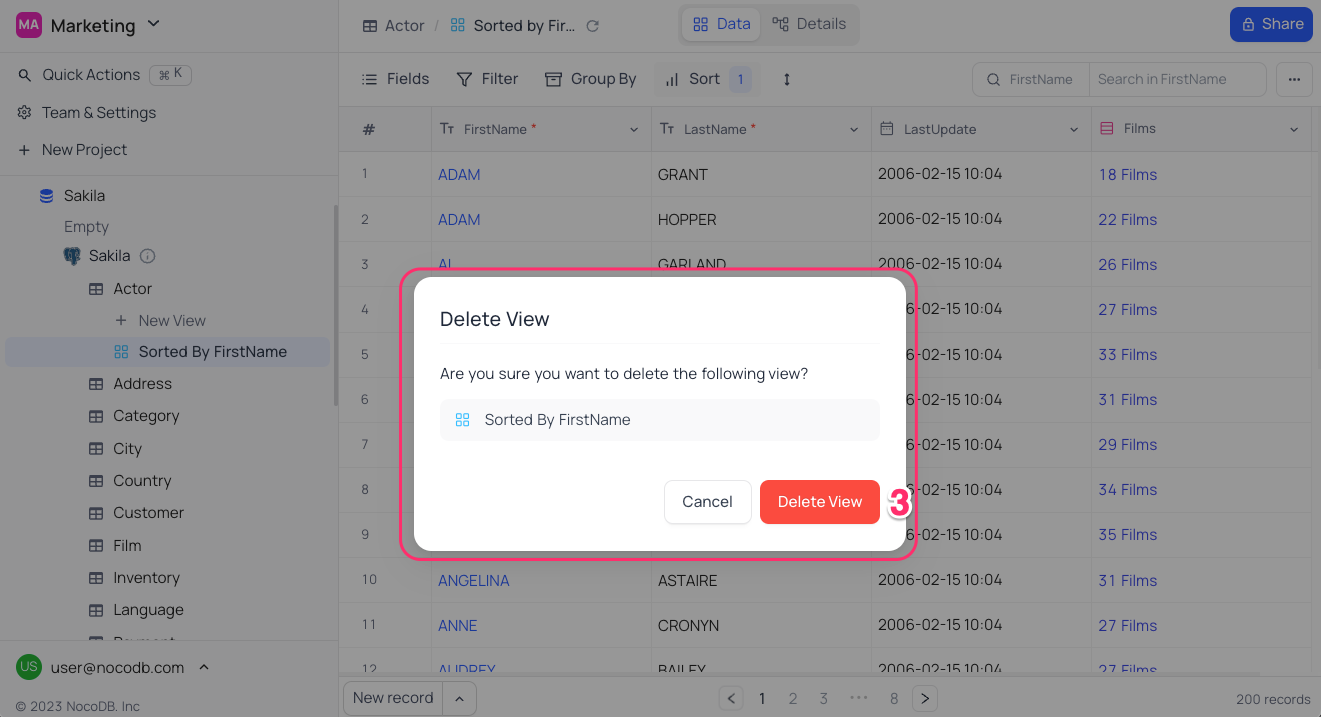
Add / edit view description
View description can be added by clicking on the Add Description button on the view creation modal or by clicking on the Edit Description button from the view context menu.
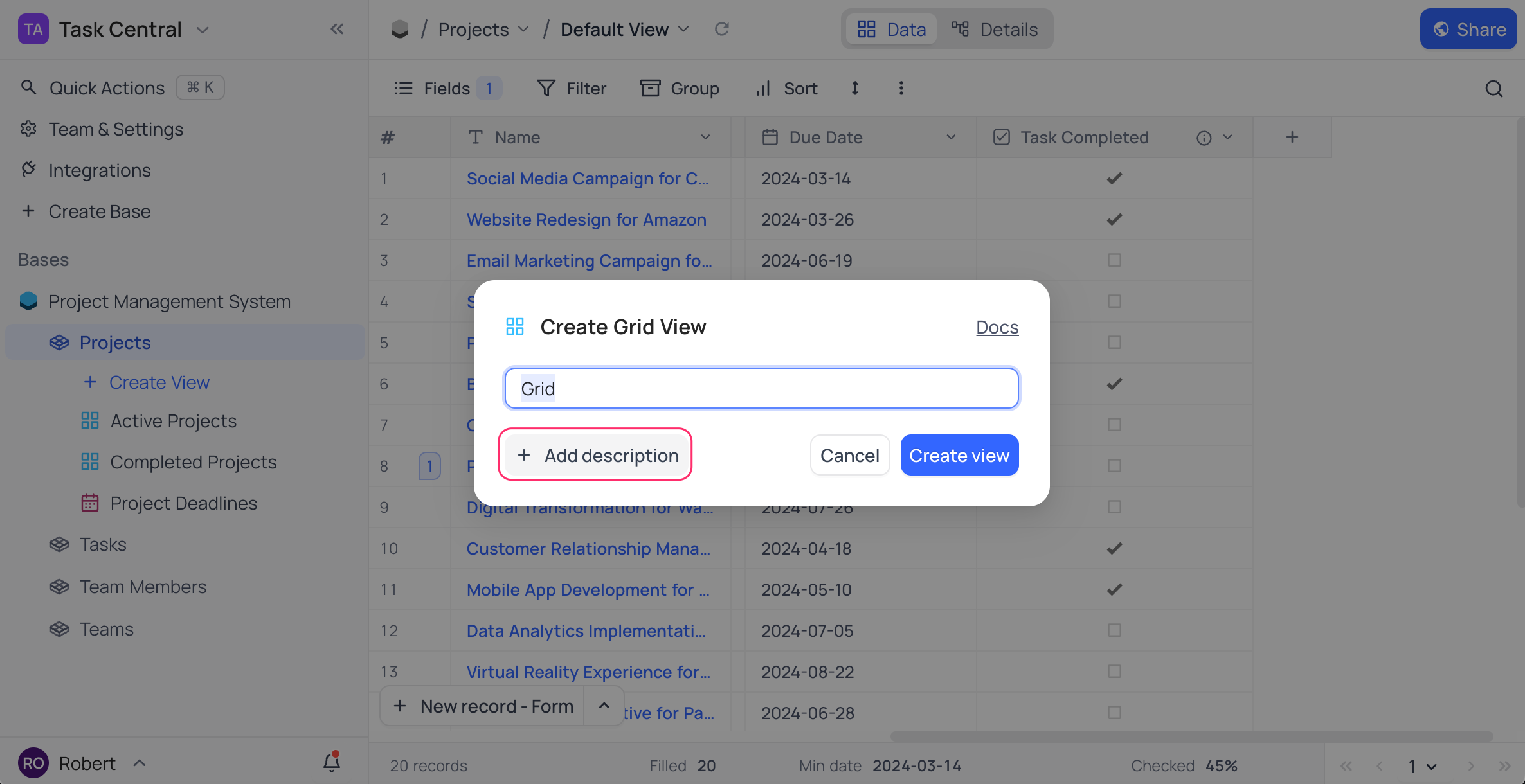
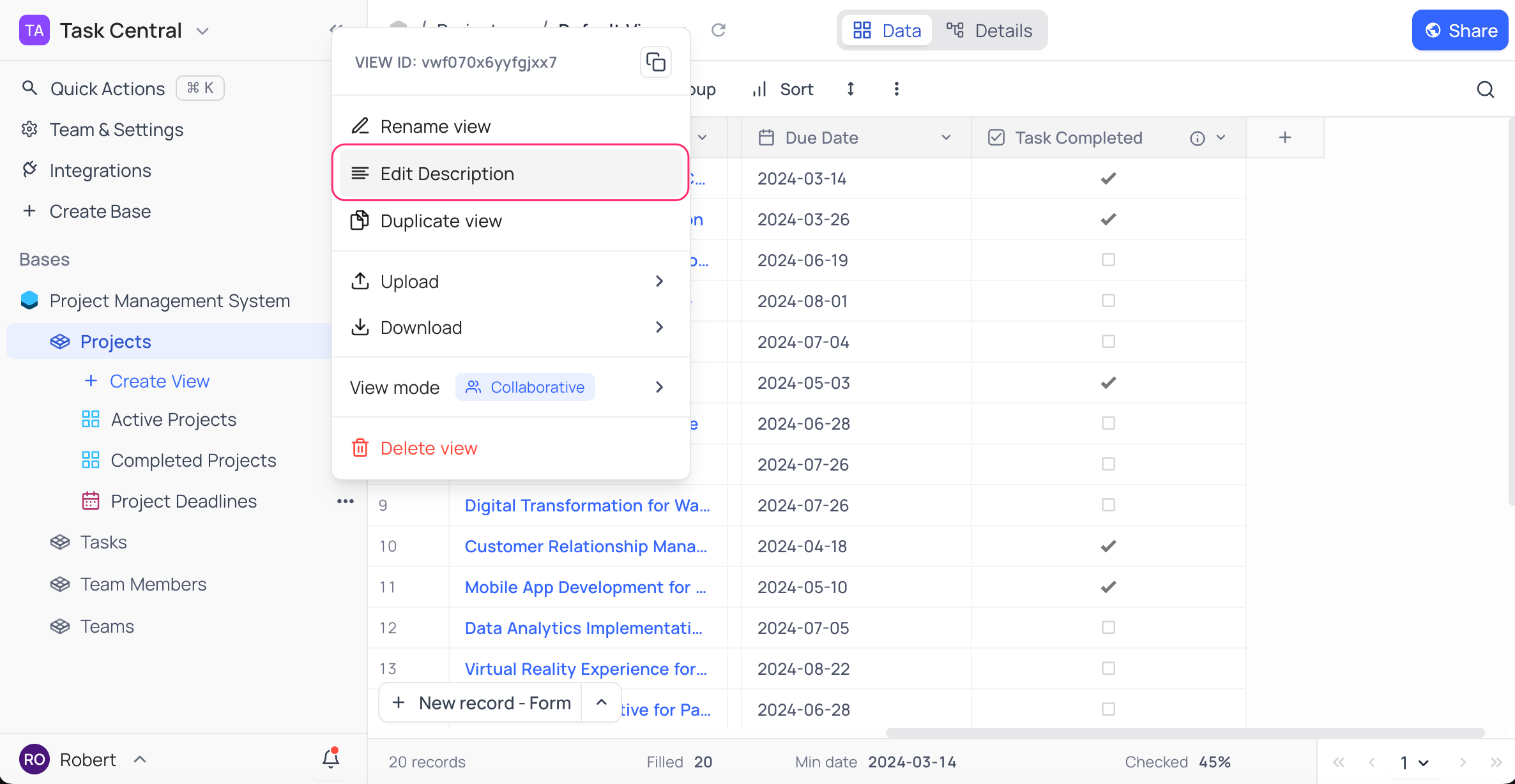
Description for a view will be visible as a tooltip when hovering over the info icon next to the view name.