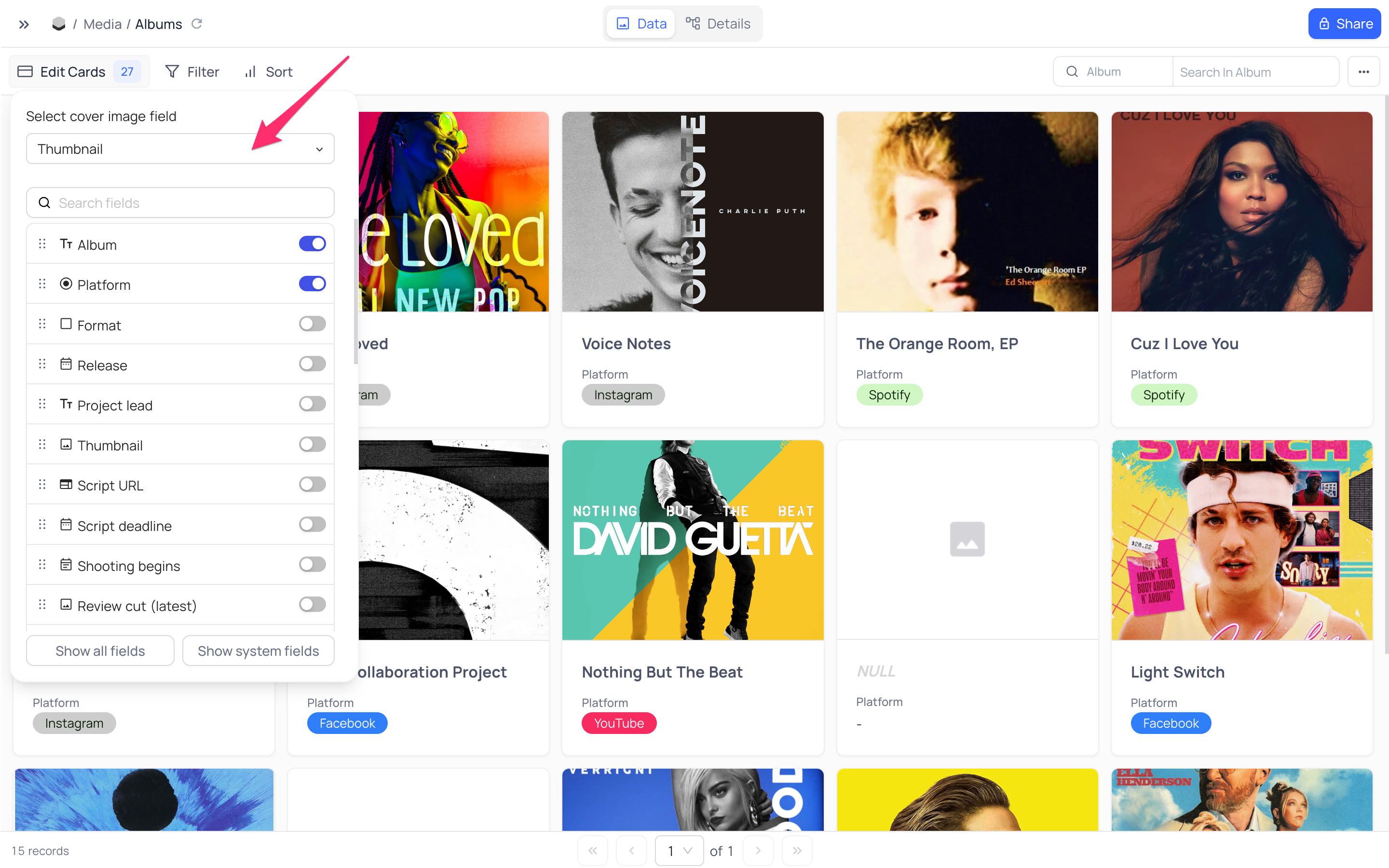Hide & reorder fields
Utilize the Fields button in the toolbar to manage the visibility of fields within the system. By default, all system-related fields are concealed, but you have the option to enable them by selecting Show system fields.
For Gallery View & Kanban View, the Fields menu is available on the toolbar as Edit Cards.
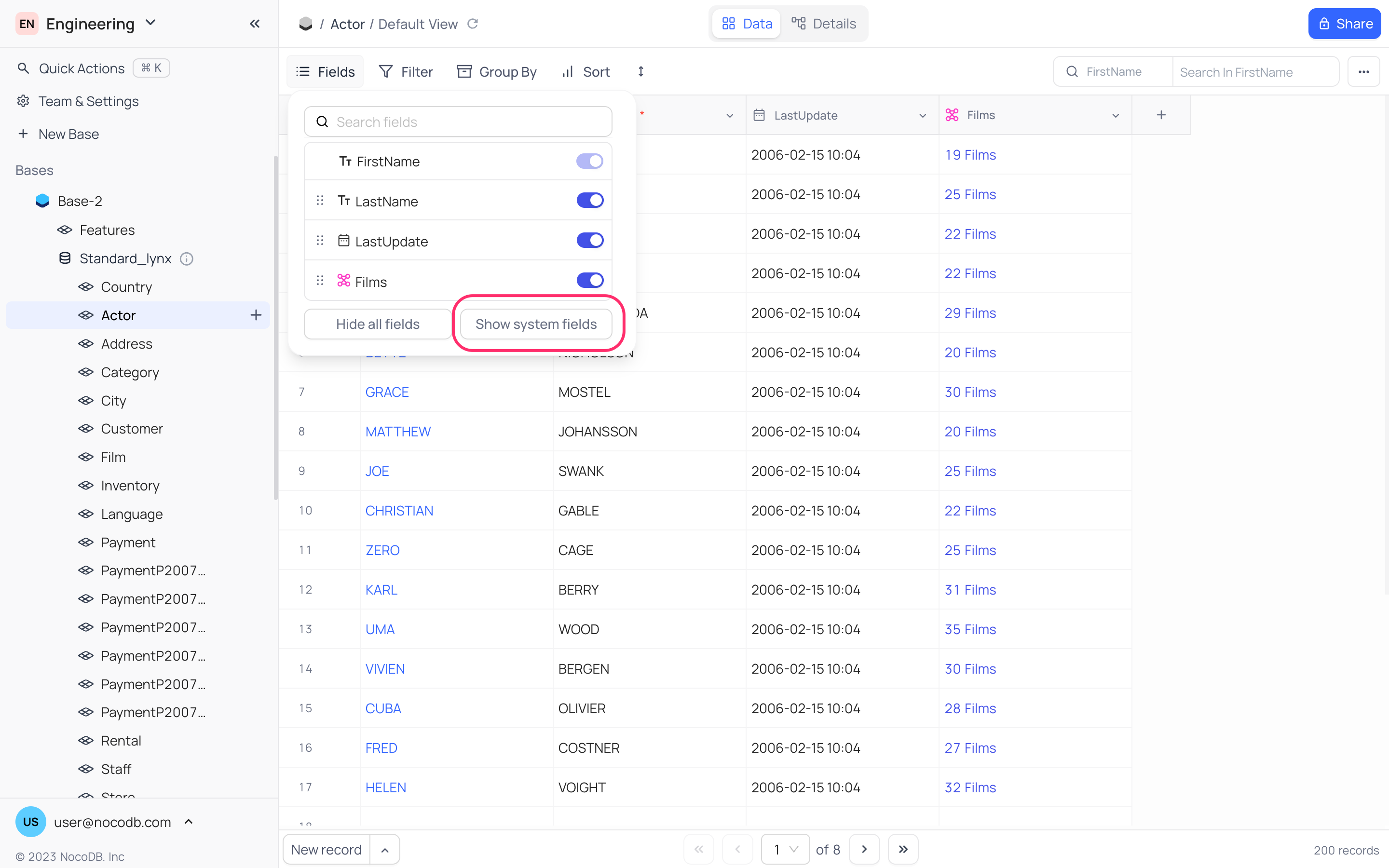
Rearranging Fields
You have the flexibility to rearrange field positions. Access the Fields menu and reorder fields effortlessly by dragging and dropping the associated field using the provided drag icon.
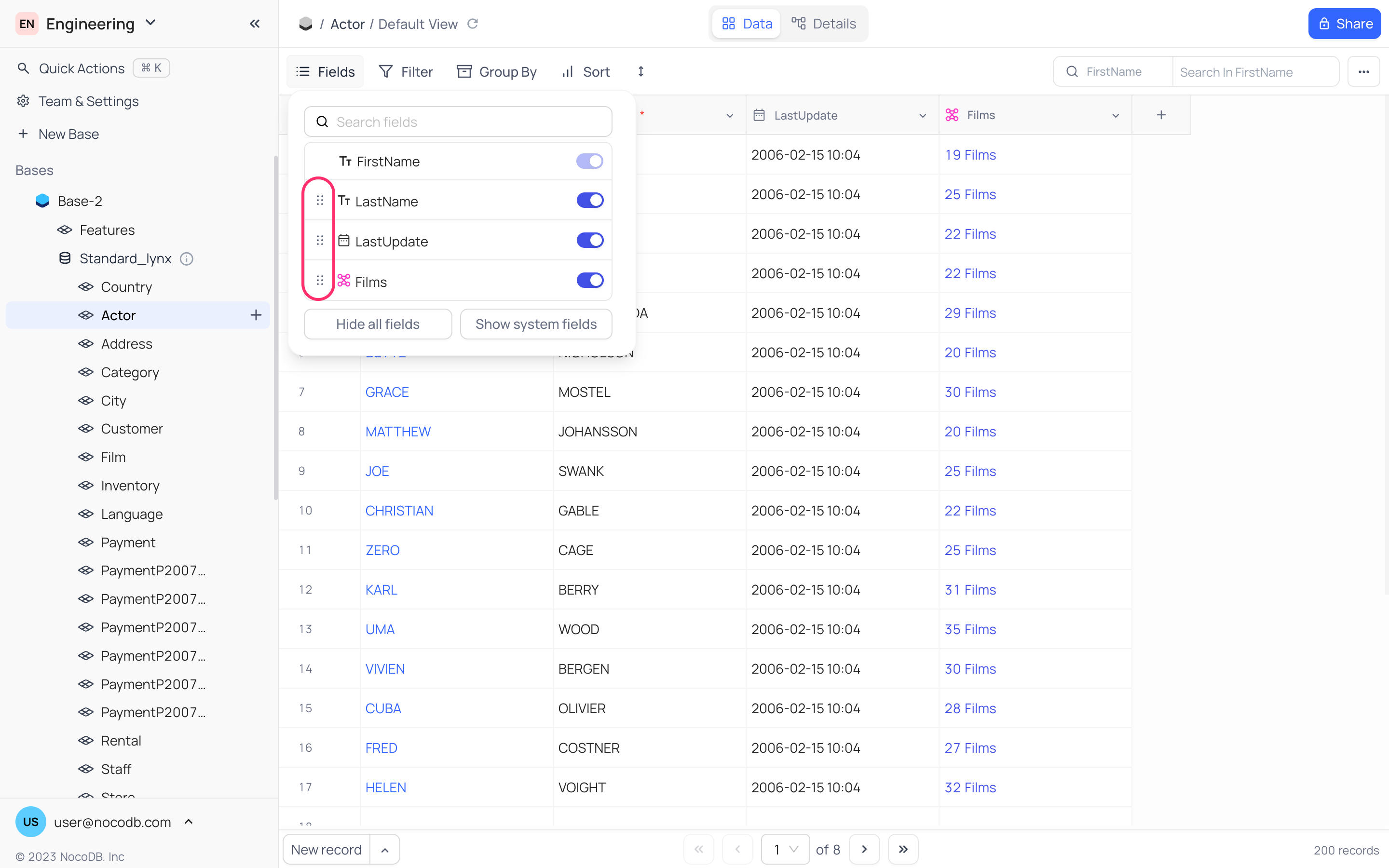
Show/Hide Fields
For showing or hiding fields, navigate to the Fields menu and simply click the toggle button associated with the respective field to hide or un-hide it.
Consider creating different grid views with distinct sets of fields displayed in each view for enhanced customization.
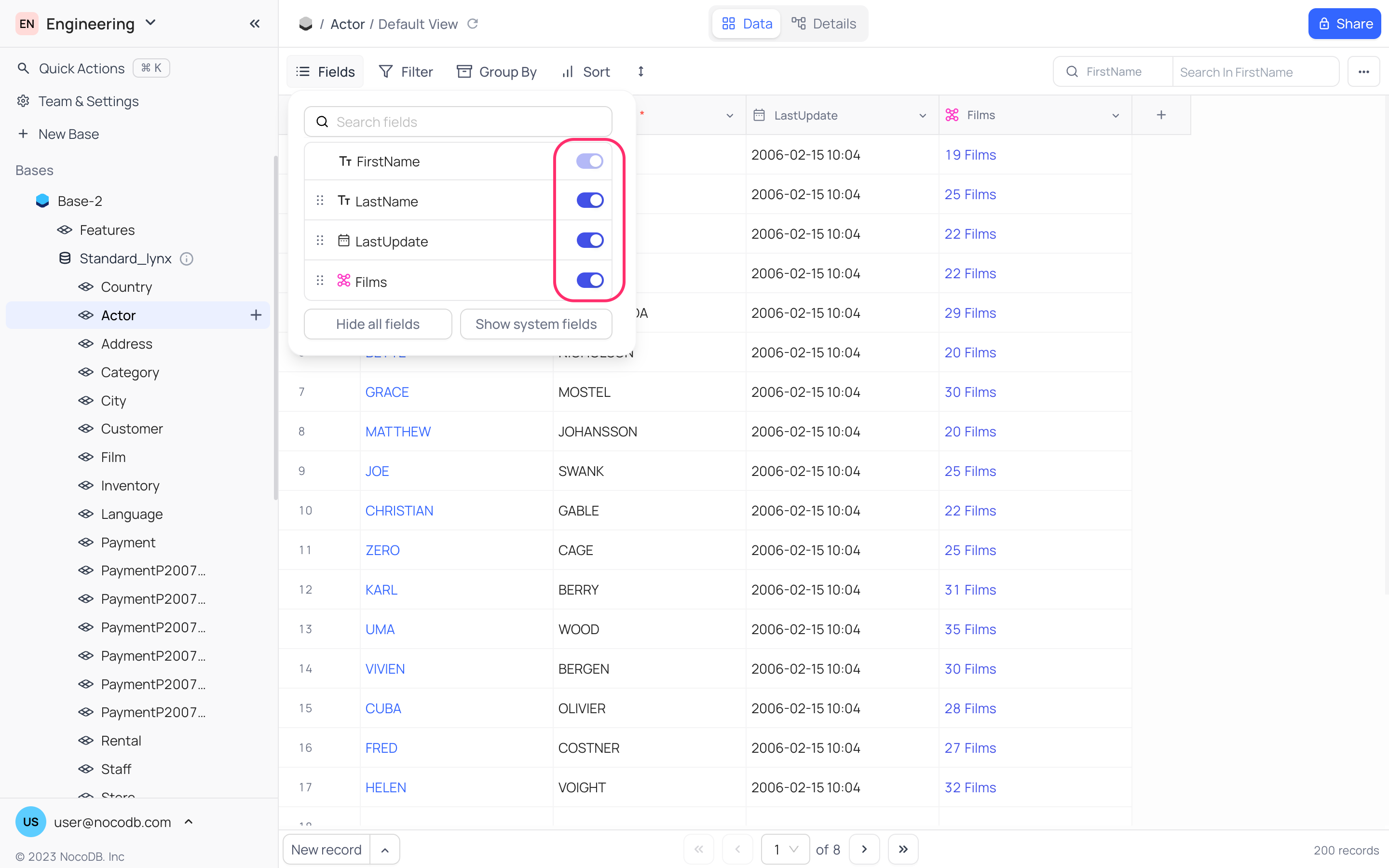
Change cover field (Gallery/Kanban View)
For Gallery View & Kanban View, you can change the cover field by clicking on the Change cover field button in the Edit Cards menu. You can select any field of type Attachment as the cover field.