Actions on connection
List
To list all the connections in NocoDB, follow the steps below:
- Select the Integrations menu in the left sidebar.
- Click on the Connections tab
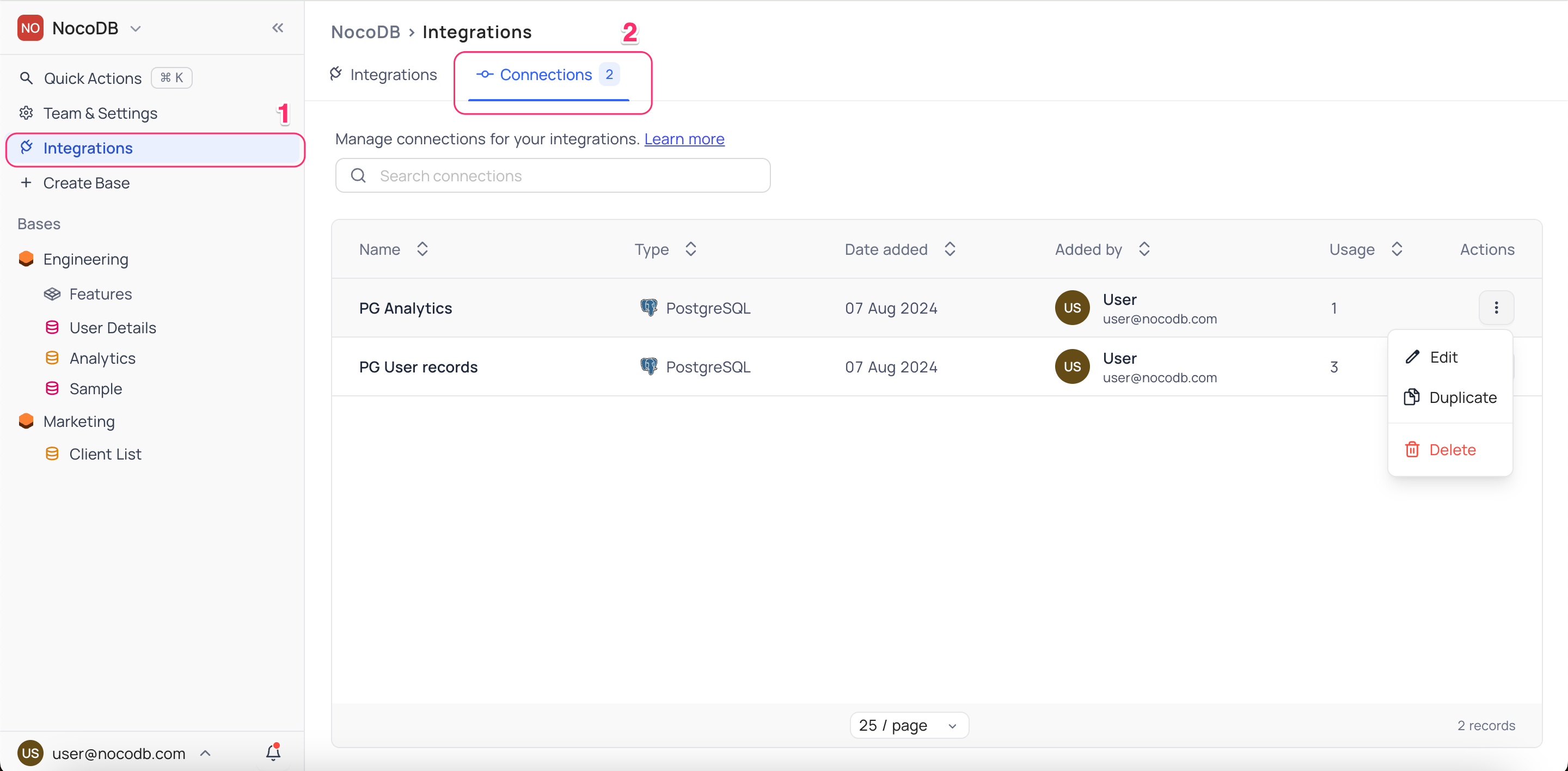
Connections list provides a consolidated view of all the connections in this workspace. The details include
- Connection name, as specified during creation
- Connection type, i.e., the integration type [Example: PG, MySQL]
- Date added, specifies the date when this connection was created
- Added by, specifies the user who created this connection
- Usage, depends on the type of the integration
- for database type integrations, this would specify the number of data sources using this connection
Note that, there is no ownership concept for connections in NocoDB. All the connections created in a workspace are accessible to all eligible users in that workspace.
- Users with Workspace Creator+ permissions can create, edit, duplicate, and delete connections
- Users with Base Creator+ permissions can create data sources using these connections
Edit
To edit a connection in NocoDB, Open the Connections list and follow the steps below:
- Click on the Connection you want to edit
- Modify the required details in the subsequent modal
- Test connection if applicable
- Applicable if you have updated the connection details for a database integration
- Click on the Update connection button to save the changes
Duplicate
To duplicate a connection in NocoDB, Open the Connections list and follow the steps below:
- Click on the Action menu (three dots) against the Connection you want to duplicate
- Select the Duplicate option from the dropdown
Duplicated base will be created with the same connection details as the original connection - with connection name for the duplicated entry suffixed with _copy.
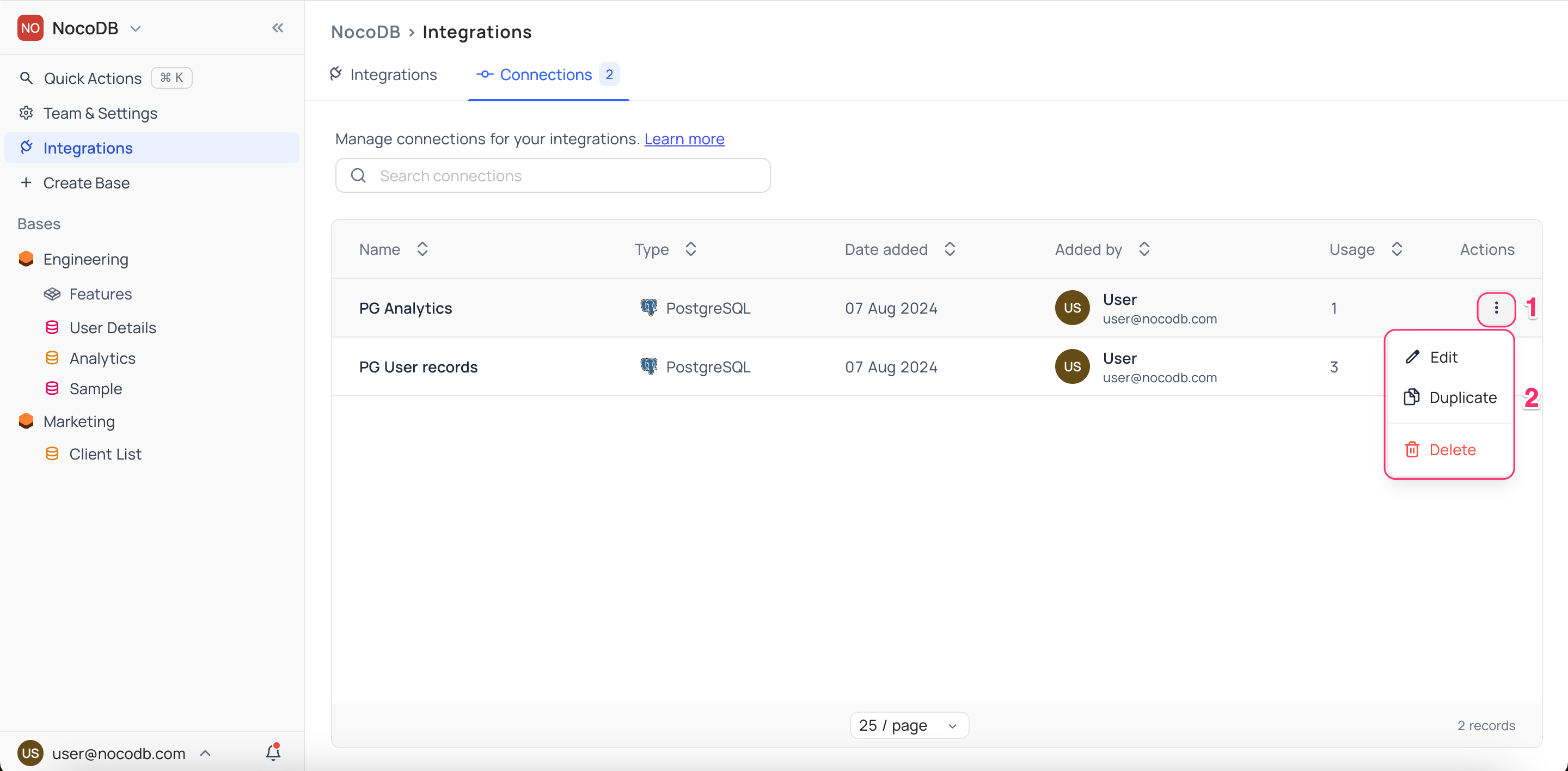
Delete
To delete a connection in NocoDB, Open the Connections list and follow the steps below:
- Click on the Action menu (three dots) against the Connection you want to delete
- Select the Delete option from the dropdown
- Click on the Delete button in the subsequent modal to confirm deletion
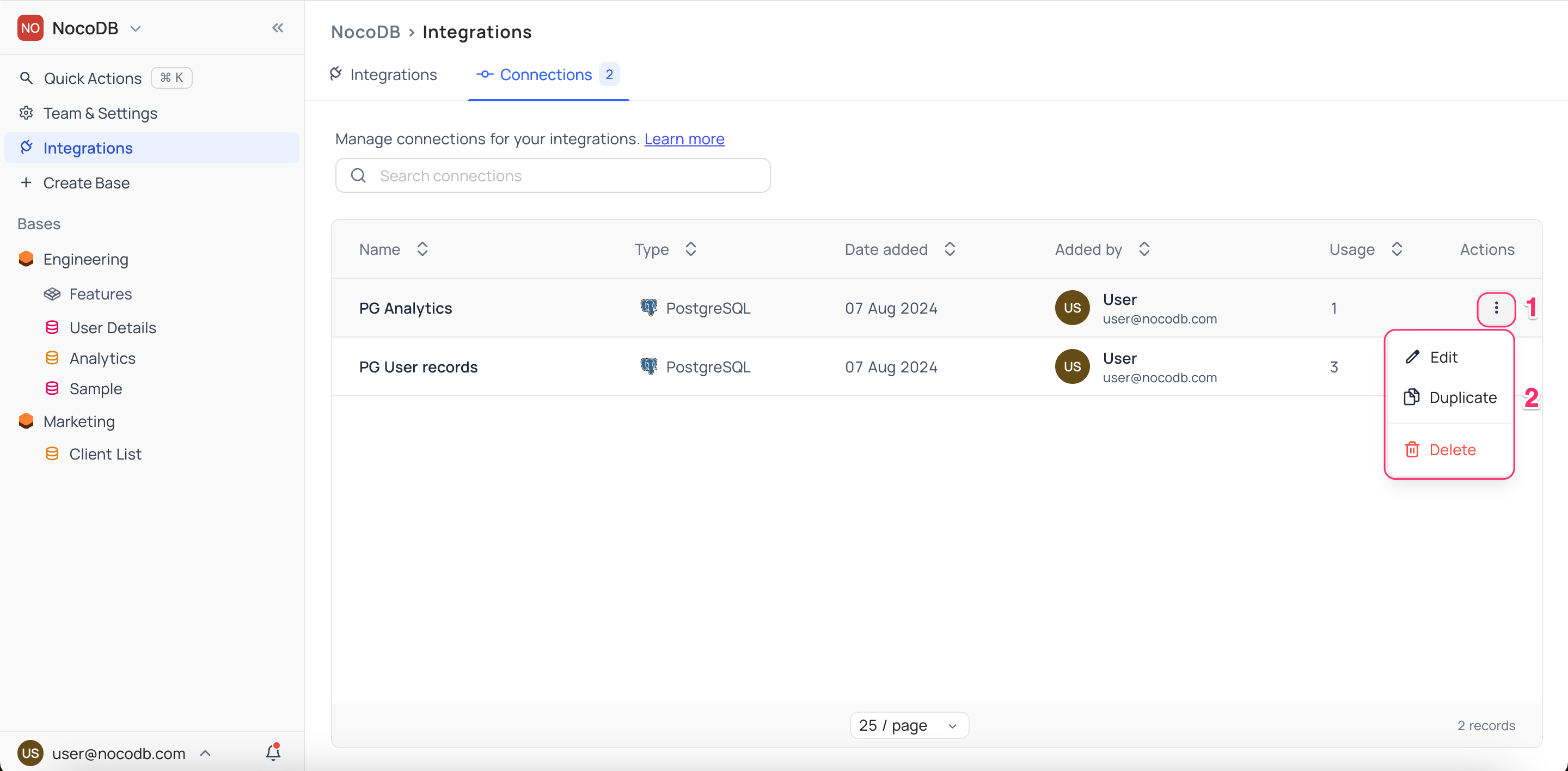
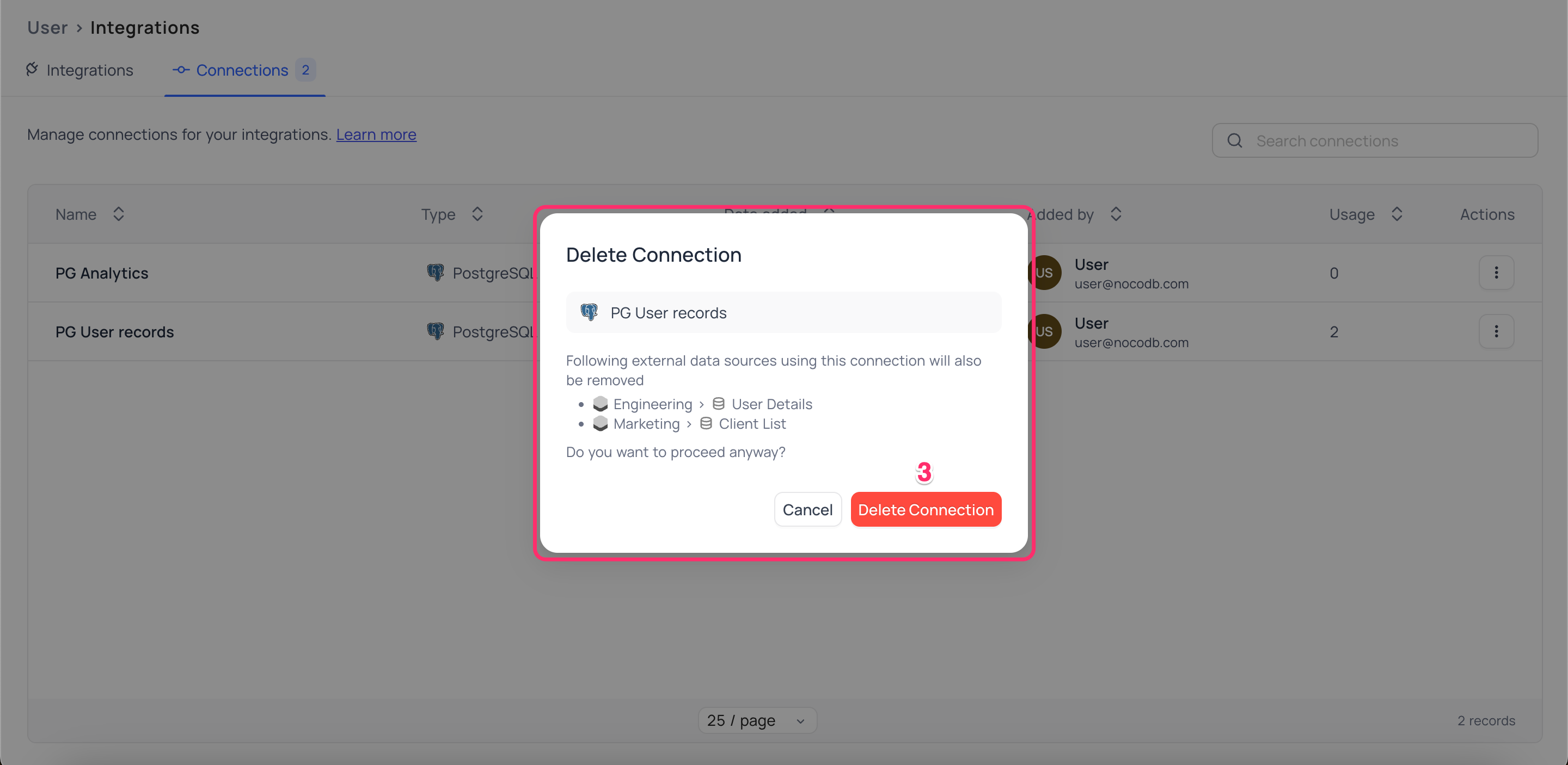
Note that, deleting a database connection will remove all the associated data sources using this connection from all the bases in this workspace.