Upgrading
By default, if NC_DB is not specified upon installation, then SQLite will be used to store metadata. We suggest users to separate the metadata and user data in different databases as pictured in our architecture.
Docker
Find, Stop & Delete NocoDB Docker Container
# find NocoDB container ID
docker ps
# stop NocoDB container
docker stop <YOUR_CONTAINER_ID>
# delete NocoDB container
docker rm <YOUR_CONTAINER_ID>
Note: Deleting your docker container without setting NC_DB or mounting to a persistent volume for a default SQLite database will result in losing your data. See examples below.
Find & Remove NocoDB Docker Image
# find NocoDB image
docker images
# delete NocoDB image
docker rmi <YOUR_IMAGE_ID>
Pull the latest NocoDB image with same environment variables
docker run -d -p 8080:8080 \
-e NC_DB="<YOUR_NC_DB_URL>" \
-e NC_AUTH_JWT_SECRET="<YOUR_NC_AUTH_JWT_SECRET_IF_GIVEN>" \
nocodb/nocodb:latest
Updating nocodb docker container is similar to updating any other docker containers.
Example: Docker Upgrade
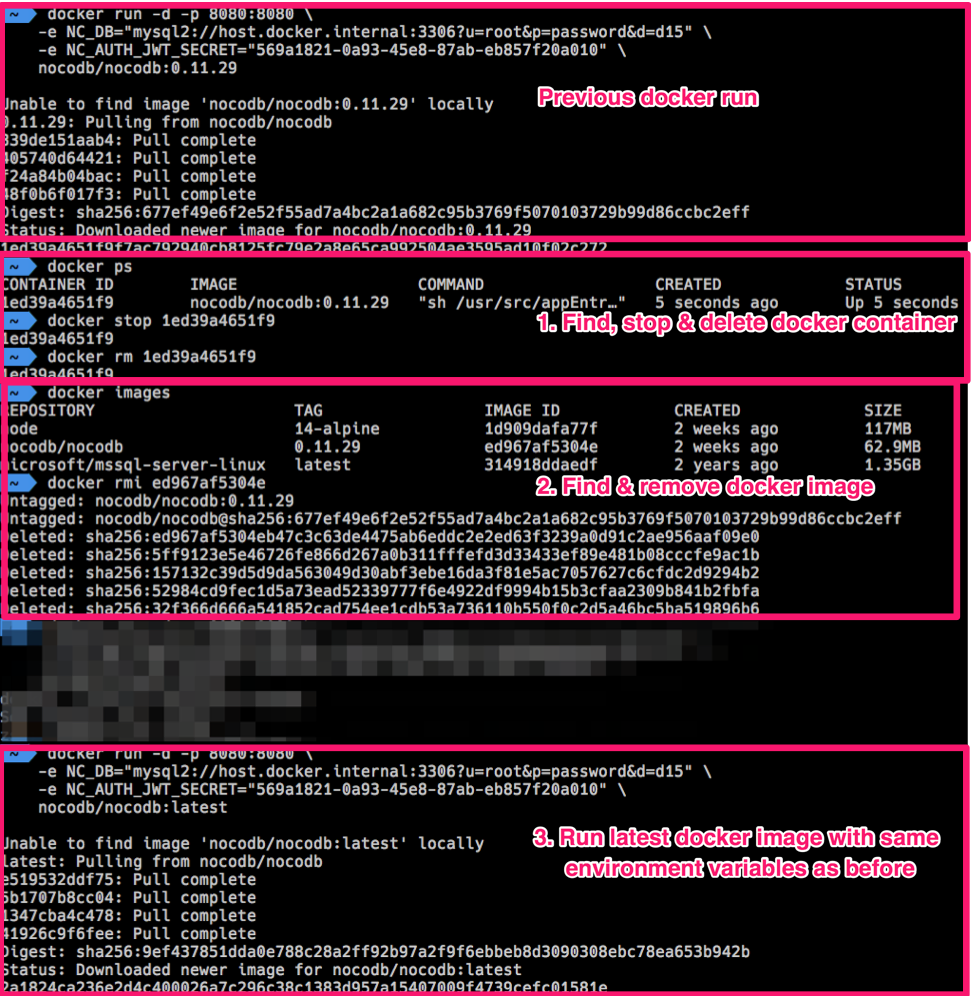
Node
Updating docker container is similar to updating a npm package.
From your root folder
Uninstall NocoDB package
npm uninstall nocodb
Install NocoDB package
npm install --save nocodb
Homebrew
Run following commands to upgrade Homebrew Nocodb version.
# Update the local homebrew formulas
brew update
# Upgrade nocodb package
brew upgrade nocodb